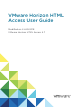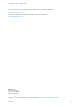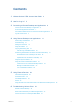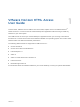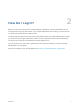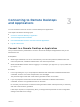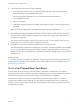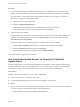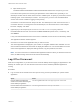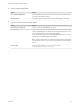User manual
Table Of Contents
- VMware Horizon HTML Access User Guide
- Contents
- VMware Horizon HTML Access User Guide
- How Do I Log In?
- Connecting to Remote Desktops and Applications
- Using Remote Desktops and Applications
- Using External Devices
- Troubleshooting Horizon Client
n
https://authority-part?
unauthenticatedAccessEnabled=true&unauthenticatedAccessAccount=anonymous_account
In the above URI syntaxes, the authority-part specifies the server address and, optionally, a non-
default port number. Server names must conform to a DNS syntax. To specify a port number, use the
following syntax: server-address:port-number . The anonymous_account is the Unauthenticated
Access user account created for logging in anonymously.
Connections to Connection Server always use SSL. The default port for SSL connections is 443. If
Connection Server is not configured to use the default port, use the format shown in this example:
horizon.company.com:1443.
2 (Optional) If you did not specify the unauthenticatedAccessAccount query, select an
Unauthenticated Access user account from the User account drop-down menu, if necessary, and
click Submit.
If only one Unauthenticated Access user account is available, the user account is selected by default.
The application selection window appears.
3 Click the icon for the remote application that you want to access.
The remote application is displayed in your browser. A navigation sidebar is also available. You can
click the tab at the left side of the browser to display the sidebar. You can use the sidebar to access
other remote applications, display the Settings window, copy and paste text, and more.
Note You cannot reconnect to unauthenticated application sessions. When you disconnect from the
client, the RDS host logs off the local user session automatically.
Log O or Disconnect
With some configurations, if you disconnect from a remote desktop without logging off, applications in the
desktop can remain open. You can also disconnect from a server and leave published applications
running.
Procedure
n
Log out of the server and disconnect from (but do not log out from) the desktop or quit the hosted
application.
Option Action
From the desktop and application
selector screen, before connecting to a
remote desktop or application
Click the Log Out toolbar button in the upper-right corner of the screen.
From the sidebar when connected to a
remote desktop or application
Click the Log out toolbar button at the top of the sidebar.
VMware Horizon HTML Access User Guide
VMware, Inc. 9