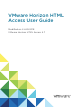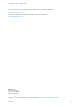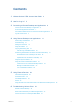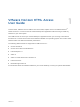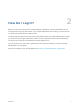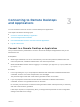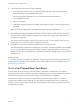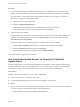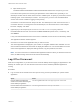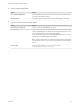User manual
Table Of Contents
- VMware Horizon HTML Access User Guide
- Contents
- VMware Horizon HTML Access User Guide
- How Do I Log In?
- Connecting to Remote Desktops and Applications
- Using Remote Desktops and Applications
- Using External Devices
- Troubleshooting Horizon Client
Procedure
1 If your browser presents an untrusted certificate warning or a warning that your connection is not
private, examine the certificate to verify that it matches the certificate that is used by your company.
You might need to contact your Horizon administrator for assistance. For example, in a Chrome
browser, you might use the following procedure.
a Click the lock icon in the address bar.
b Click the Certificate information link.
c Verify that the certificate matches the certificate that is used by your company.
You might need to contact your Horizon administrator for assistance.
2 Accept the security certificate.
Each browser has its own browser-specific prompts for accepting or always trusting a certificate. For
example, in a Chrome browser, you can click the Advanced link on the browser page, and click
Proceed to server-name (unsafe).
In a Safari browser, use the following procedure to permanently trust the certificate.
a Click the Show Certificate button when the untrusted certificate dialog box appears.
b Select the Always Trust check box and click Continue.
c When prompted, provide your password and click Update Settings.
The remote desktop or application is launched.
Use Unauthenticated Access to Connect to Remote
Applications
A Horizon administrator can use the Unauthenticated Access feature to create Unauthenticated Access
users and entitle those users to remote applications on a Connection Server instance. Unauthenticated
Access users can log in to the server anonymously to connect to their remote applications.
Prerequisites
Obtain the following information from your Horizon administrator:
n
Server name to use for connecting to the server.
n
An Unauthenticated Access user account to use for logging in anonymously.
Procedure
1 Open a browser. Use one of the following URI syntaxes to connect to the Connection Server instance
on which you have unauthenticated access to remote applications.
n
https://authority-part?unauthenticatedAccessEnabled=true
VMware Horizon HTML Access User Guide
VMware, Inc. 8