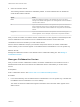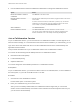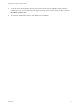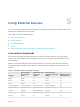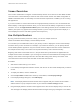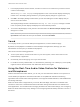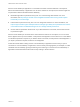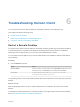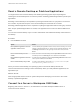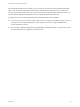User manual
Table Of Contents
- VMware Horizon HTML Access User Guide
- Contents
- VMware Horizon HTML Access User Guide
- How Do I Log In?
- Connecting to Remote Desktops and Applications
- Using Remote Desktops and Applications
- Using External Devices
- Troubleshooting Horizon Client
Troubleshooting Horizon Client 6
You can solve most Horizon Client problems by resetting the desktop or reinstalling the app.
This chapter includes the following topics:
n
Restart a Remote Desktop
n
Reset a Remote Desktop or Published Applications
n
Connect to a Server in Workspace ONE Mode
Restart a Remote Desktop
You might need to restart a remote desktop if the desktop operating system stops responding. Restarting
a remote desktop is the equivalent of the Windows operating system restart command. The desktop
operating system usually prompts you to save any unsaved data before it restarts.
You can restart a remote desktop only if a Horizon administrator has enabled the desktop restart feature
for the desktop.
Procedure
u
Use the Restart command.
Option Action
From the sidebar When connected to a remote desktop, click the Open Menu toolbar button next to
the desktop name in the Running list in the sidebar and select Restart.
Using a URI To restart a desktop, use the URI https://ConnectionServerFQDN?
desktopId=desktop_name&action=restart.
The operating system in the remote desktop reboots and Horizon Client disconnects and logs off from the
desktop.
What to do next
Wait an appropriate amount of time for system startup before you attempt to reconnect to the remote
desktop.
If restarting the remote desktop does not solve the problem, you might need to reset the remote desktop.
See Reset a Remote Desktop or Published Applications.
VMware, Inc.
32