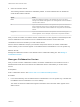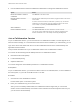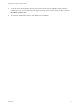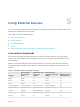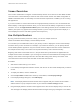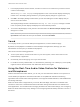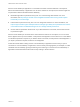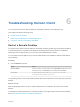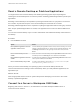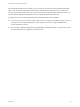User manual
Table Of Contents
- VMware Horizon HTML Access User Guide
- Contents
- VMware Horizon HTML Access User Guide
- How Do I Log In?
- Connecting to Remote Desktops and Applications
- Using Remote Desktops and Applications
- Using External Devices
- Troubleshooting Horizon Client
When a remote desktop or application is connected to the client machine's webcam or microphone,
before the remote desktop or application can use to the webcam or microphone, the browser might ask
for permission. Different browsers behave differently.
n
Microsoft Edge asks for permission every time. You cannot change this behavior. For more
information, see https://blogs.windows.com/msedgedev/2015/05/13/announcing-media-capture-
functionality-in-microsoft-edge.
n
Firefox asks for permission every time. You can change this behavior. For more information, see
https://support.mozilla.org/en-US/kb/permissions-manager-give-ability-store-passwords-set-cookies-
more?redirectlocale=en-US&redirectslug=how-do-i-manage-website-permissions.
n
Chrome asks for permission the first time. If you allow the device to be used, Chrome does not ask
for permission again.
When a remote desktop is connected to the client machine's webcam or microphone, an icon for each
device appears at the top of the sidebar. A red question mark appears over the device icon in the sidebar
to indicate the permission request. If you allow a device to be used, the red question mark disappears. If
you reject a permission request, the device icon disappears.
If Real-Time Audio-Video is being used in a remote desktop or application session and you open a
connection to a second desktop or application, and if a security warning appears (for example, if a valid
certificate was not installed), ignoring the warning and continuing to connect to the second desktop or
application causes Real-Time Audio-Video to stop working in the first session.
VMware Horizon HTML Access User Guide
VMware, Inc. 31