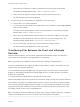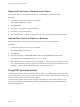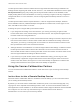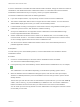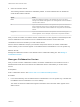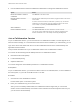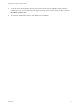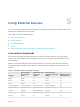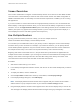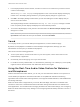User manual
Table Of Contents
- VMware Horizon HTML Access User Guide
- Contents
- VMware Horizon HTML Access User Guide
- How Do I Log In?
- Connecting to Remote Desktops and Applications
- Using Remote Desktops and Applications
- Using External Devices
- Troubleshooting Horizon Client
7 In the Display Selector browser window, click the + monitor icon to confirm that you want to use the
current monitor display.
The Waiting for other displays message appears on the current monitor display and the gray
monitor icon in the Display settings window in your primary display changes to a green color.
8 Click OK in the Display Settings window when you are done adding the monitor displays that you
want to use for the session.
The Display Settings window is dismissed, the Waiting for other displays message is cleared
in the non-primary monitor display and displays the remote desktop window.
9 To exit the multiple displays mode, press Esc and click Yes in the Exit the multiple displays mode
dialog box to confirm.
Note Each time you have to use the Esc key in the remote desktop, open the sidebar tab, click the
Open Menu toolbar button at the top of the sidebar, and select Send ESC.
Sound
You can play sound in your remote desktops and applications, but some limitations apply.
By default, sound playback is enabled for remote desktops and applications, although your View
administrator can set a policy to disable sound playback.
Take into account the following guidelines:
n
To turn up the volume, use the sound control on your client system, not the sound control in the
remote desktop or application.
n
Occasionally, the sound might go out of sync with the video.
n
In conditions of heavy network traffic, or if the browser is performing a lot of tasks (I/O), sound quality
might be reduced. Some browsers work better than others in this regard.
Using the Real-Time Audio-Video Feature for Webcams
and Microphones
With the Real-Time Audio-Video feature, you can use your client machine's webcam or microphone in a
remote desktop or application. Real-Time Audio-Video is compatible with standard conferencing
applications and browser-based video applications, and supports standard webcams, audio USB devices,
and analog audio input.
Real-Time Audio-Video is supported only in Chrome, Microsoft Edge, and Firefox. The default video
resolution is 320 x 240. The default Real-Time Audio-Video settings work well with most webcam and
audio applications. For information about changing the Real-Time Audio-Video settings, see "Configuring
Real-Time Audio-Video Group Policy Settings" in the Configuring Remote Desktop Features in Horizon 7
document.
VMware Horizon HTML Access User Guide
VMware, Inc. 30