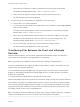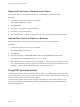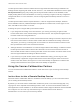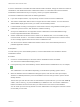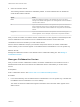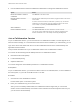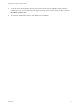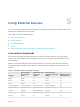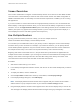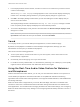User manual
Table Of Contents
- VMware Horizon HTML Access User Guide
- Contents
- VMware Horizon HTML Access User Guide
- How Do I Log In?
- Connecting to Remote Desktops and Applications
- Using Remote Desktops and Applications
- Using External Devices
- Troubleshooting Horizon Client
Screen Resolution
If the Horizon Administrator configures a remote desktop with the correct amount of video RAM, the Web
client can resize a remote desktop to match the size of the browser window. The default configuration is
36MB of video RAM, which is comfortably more than minimum requirement of 16MB if you are not using
3D applications.
If you use a browser or Chrome device that has a high pixel density resolution, such as a Macbook with
Retina Display or a Google Chromebook Pixel, you can set the remote desktop or application to use that
resolution. Turn on the High Resolution Mode option in the Settings window, which is available from the
sidebar. (This option only appears in the Settings window if you are using a high-resolution display or a
normal display that uses a scale that is greater than 100 percent.)
Use Multiple Monitors
By using a Chrome browser (version 55 or later), you can use multiple monitors in
HTML Access Web client to display a remote desktop window.
You can add up to one additional monitor to your primary monitor to display the current remote desktop
window to which you are connected. For example, if you have three monitors, you can specify that the
remote desktop window appears on only two of those monitors. Adjacent monitors must be selected for
the multiple-monitor setup. The monitors can be positioned side by side or stacked vertically.
Beginning with HTML Access Web client 4. 5, the per device DPI synchronization is applied when the
multiple-monitor feature is enabled. If you are using two monitors that have different DPI settings, the DPI
settings on the HTML Access agent are set to the same DPI setting value used by the monitor of the
client machine that was used to start the HTML Access Web client session.
Procedure
1 Start Horizon Client and log in to a server.
2 In the desktop and application selection window, click the icon for the remote desktop that you want to
access.
3 To display the sidebar, click the sidebar tab.
4 Click the Open Menu toolbar button at the top of the sidebar, select Display Settings.
5 In the Display Settings dialog box, click Add Display.
Note If the Display Selector browser window does not appear, add your Horizon server's FQDN
address into the Pop-up exceptions section of your browser's Content settings window.
6 Drag the Display Selector window so that it appears in the other monitor display that you want to use.
The message in the Display Selector browser window changes and a gray rectangular icon is added.
VMware Horizon HTML Access User Guide
VMware, Inc. 29