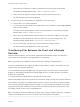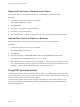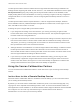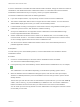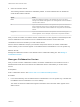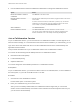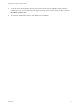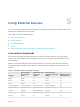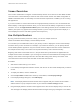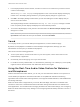User manual
Table Of Contents
- VMware Horizon HTML Access User Guide
- Contents
- VMware Horizon HTML Access User Guide
- How Do I Log In?
- Connecting to Remote Desktops and Applications
- Using Remote Desktops and Applications
- Using External Devices
- Troubleshooting Horizon Client
The DPI Synchronization feature is enabled when the High Resolution Mode setting is disabled in the
Settings window. Beginning with HTML Access version 4.5, if an administrator disables the Horizon Agent
DPI Synchronization group policy setting, the DPI Synchronization feature can be disabled, but the
Display Scaling feature cannot be disabled. You must log out and log in again to make any configuration
changes take effect. For more information, see the Configuring Remote Desktop Features in Horizon 7
document.
The DPI Synchronization feature requires Windows 7 or later for single-session desktops, Windows
Server 2008 R2 or later for published desktops and applications on RDS hosts, Horizon Agent 7.0.2 or
later, and HTML Access version 4.4 or later.
Following are tips for using the DPI Synchronization feature:
n
If you change the DPI setting on the client machine, you must log out and log in again to make
Horizon Client aware of the new DPI setting on the client machine. This requirement applies even if
the client machine is running Windows 10.
n
If you start a remote session on a client machine that has a DPI setting of more than 100 percent, and
then use the same session on another client machine that has a different DPI setting of more than
100 percent, you must log out and log back in to the session on the second client machine to make
DPI synchronization work on the second client machine.
n
Although Windows 10 and Windows 8.x machines support different DPI settings on different monitors,
the DPI Synchronization feature uses the DPI value that is set on the client machine's monitor in
which the Web browser used for launching the HTML Access client session is located. HTML Access
does not support different DPI settings in different monitors.
n
If you want to sync up with another monitor with a different DPI setting, you must log out of the
remote desktop or application, drag the Web browser used for launching the HTML Access client
session to the other monitor, and log back in to the remote desktop or application to make the DPI
settings match between the client system and remote desktop or application.
Using the Session Collaboration Feature
You can use the Session Collaboration feature to invite other users to join an existing remote desktop
session.
Invite a User to Join a Remote Desktop Session
When the Session Collaboration feature is enabled for a remote desktop, you can invite other users to
join an existing remote desktop session.
By default, you can send Session Collaboration invitations by email, in an instant message (IM), or by
copying a link to the clipboard and forwarding the link to users. To use the email invitation method, an
email application must be installed. To use the IM invitation method, Skype for Business must be installed
and configured. You can invite only users that belong to a domain that the server allows for
authentication. You can invite up to five users by default.
VMware Horizon HTML Access User Guide
VMware, Inc. 23