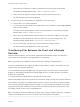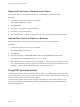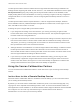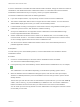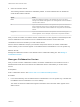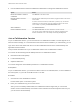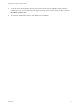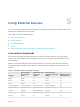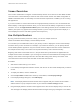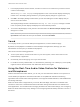User manual
Table Of Contents
- VMware Horizon HTML Access User Guide
- Contents
- VMware Horizon HTML Access User Guide
- How Do I Log In?
- Connecting to Remote Desktops and Applications
- Using Remote Desktops and Applications
- Using External Devices
- Troubleshooting Horizon Client
Download Files from a Desktop to the Client
With Horizon Client you can download files from a remote desktop to the client machine.
Procedure
1 Click the file transfer icon at the top of the sidebar.
The Transfer Files window opens.
2 Click Download.
3 Select one or more files on the remote desktop.
4 Press Ctrl+c to start the download.
5 After the download is complete, click the download icon to save the files on the client machine.
Upload Files from the Client to a Desktop
With Horizon Client you can upload files from the client machine to a remote desktop.
Procedure
1 Click the file transfer icon at the top of the sidebar.
The Transfer Files window opens.
2 Click Upload.
3 Drag and drop files into the Transfer Files window or click Choose Files to select files.
The selected files are uploaded to the My Documents folder.
With Internet Explorer 11 and Chrome on ChromeBook, if you drag and drop folders, files of zero
size, or files larger than 2 GB, you get an error message as expected. After you dismiss the error
message, you can no longer drag and drop files that can be transferred.
Using DPI Synchronization
The DPI Synchronization feature ensures that the DPI setting in a remote session matches the client
machine's DPI setting. When you start a new remote session, Horizon Agent sets the DPI value in the
session to match the DPI value of the client machine.
The DPI Synchronization feature cannot change the DPI setting for active remote sessions. If you
reconnect to an existing remote session, the Display Scaling feature scales the remote desktop or
application appropriately.
VMware Horizon HTML Access User Guide
VMware, Inc. 22