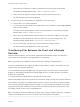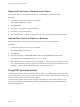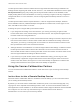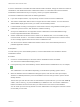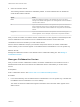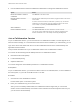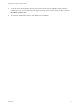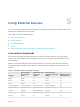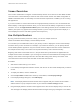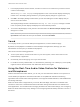User manual
Table Of Contents
- VMware Horizon HTML Access User Guide
- Contents
- VMware Horizon HTML Access User Guide
- How Do I Log In?
- Connecting to Remote Desktops and Applications
- Using Remote Desktops and Applications
- Using External Devices
- Troubleshooting Horizon Client
c Press Ctrl+V (or Command-V on Macs) to paste the text into the Copy & Paste window.
The following message appears briefly: "Remote Clipboard Synced."
d Click in the remote application where you want to past the text and press Ctrl+V.
The text is pasted into the remote application.
n
To copy text from your remote desktop or application to your client system:
a Copy the text in your remote application.
b In your browser, click the HTML Access sidebar tab to open the sidebar, and click Copy & Paste
at the top of the sidebar.
The Copy & Paste window appears with the text already pasted in it. The following message
appears briefly: "Remote Clipboard Synced."
c Click in the Copy & Paste window and press Ctrl+C (or Command-C on Macs) to copy again.
The text will not be selected when you do this action, and you cannot select the text. The
following message appears briefly: "Copied from Clipboard Panel."
d On your client system, click where you want to paste the text and press Ctrl+V.
The text is pasted into the application on your client system.
Transferring Files Between the Client and a Remote
Desktop
With the file transfer feature, you can transfer (upload and download) files between the client and a
remote desktop. File transfer to or from applications is not supported.
Note This feature is not available for use with remote Linux desktops or Android devices.
The Horizon administrator can configure the ability to allow, disallow, or allow in one direction only, the
transfer of files. The default is upload only.
You can download a file up to 500 MB in size, and upload a file up to 2 GB in size. For 32-bit Internet
Explorer 11, downloading a file larger than 300 MB might not work. To resolve the issue, run Internet
Explorer 11 in 64-bit mode.
You cannot download or upload folders, or files that have a size of zero.
Safari on iOS and Safari 8 do not support upload or download. Safari 9 or later do not support download.
If file transfer is in progress in a desktop session and the user opens a connection to a second desktop,
and if a security warning is displayed (this can happen if no valid certificate was installed, for example),
ignoring the warning and continuing to connect to the second desktop will cause the file transfer in the
first desktop session to abort. This is expected behavior.
Note The ability to download is affected by the group policy setting for clipboard redirection. If clipboard
redirection is disabled from the server to the client, then file download is also disabled.
VMware Horizon HTML Access User Guide
VMware, Inc. 21