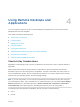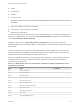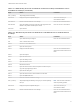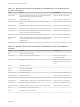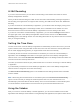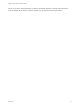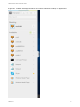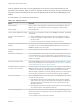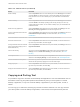User manual
Table Of Contents
- VMware Horizon HTML Access User Guide
- Contents
- VMware Horizon HTML Access User Guide
- How Do I Log In?
- Connecting to Remote Desktops and Applications
- Using Remote Desktops and Applications
- Using External Devices
- Troubleshooting Horizon Client
Table 4‑4. Sidebar Actions (Continued)
Action Procedure
Reset a desktop Click the Open Menu button next to the desktop name in the Running list in the sidebar
and select Reset. Any files that are open on the remote desktop will be closed without
being saved first. You can reset a desktop only if your administrator has enabled this
feature.
Restart a desktop Click the Open Menu button next to the desktop name in the Running list in the sidebar
and select Restart. The desktop operating system usually prompts you to save any
unsaved data before it restarts. You can restart a desktop only if your administrator has
enabled this feature.
Reset all running applications Click the Open Menu toolbar button at the top of the sidebar, click Settings, and click
Reset all your running applications. All unsaved changes are lost.
Use key combinations that include the
Windows key
Click the Open Menu toolbar button at the top of the sidebar, click Settings, and turn on
Enable Windows Key for Desktops. For more information, see Shortcut Key
Combinations.
Send Ctrl+Alt+Del to current work area Click the Send Ctrl+Alt+Del toolbar button at the top of the sidebar.
Disconnect from the server Click the Open Menu toolbar button at the top of the sidebar, or else click the Horizon
logo at the top of the sidebar, and click Log off.
Use high-resolution mode on machines
with a high-resolution display (such as
Retina Macbook Pro)
Click the Open Menu toolbar button at the top of the sidebar, click Settings, and turn on
High Resolution Mode.
Allow H.264 decoding (Chrome only) Click the Open Menu toolbar button at the top of the sidebar, click
Settings, and turn on Allow H.264 decoding. For more information, see H.264
Decoding.
Use multiple monitors (Chrome version 55 or later only) Click the Open Menu toolbar button at the top of the
sidebar and select Display Settings. For more information, see Use Multiple Monitors
Call out or dismiss the soft keyboard (iOS Safari only) Click the keyboard icon at the top of the sidebar. You can also call out or
dismiss the soft keyboard by tapping the screen with three fingers.
Display help topics Click the Open Menu toolbar button at the top of the sidebar, or else click the Horizon
logo at the top of the sidebar, and click Help.
Display the About VMware Horizon box Click the Open Menu toolbar button at the top of the sidebar, or else click the Horizon
logo at the top of the sidebar, and click About.
Copying and Pasting Text
It is possible to copy text to and from remote desktops and applications. Your View administrator can set
this feature so that copy and paste operations are allowed only from your client system to a remote
desktop or application, or only from a remote desktop or application to your client system, or both, or
neither.
You can copy up to 1 MB of text, including any Unicode non-ASCII characters. You can copy text from
your client system to a remote desktop or application, or the reverse, but the pasted text is plain text.
VMware Horizon HTML Access User Guide
VMware, Inc. 19