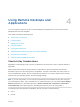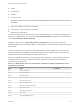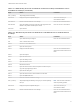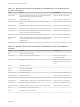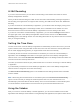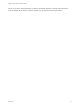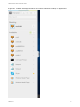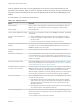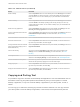User manual
Table Of Contents
- VMware Horizon HTML Access User Guide
- Contents
- VMware Horizon HTML Access User Guide
- How Do I Log In?
- Connecting to Remote Desktops and Applications
- Using Remote Desktops and Applications
- Using External Devices
- Troubleshooting Horizon Client
H.264 Decoding
If you use a Chrome browser, you can allow H.264 decoding in the HTML Access client for remote
desktop and application sessions.
When you allow H.264 decoding, the HTML Access client uses H.264 decoding if the agent supports H.
264 encoding. If the agent does not support H.264 encoding, the HTML Access client uses JPEG/PNG
decoding.
If you are connected to a remote desktop or application, you can allow H.264 decoding by turning on the
Allow H.264 decoding option in the Settings window, which is available from the sidebar. You must
disconnect and reconnect to the remote desktop or application for the new setting to take effect.
If you are not connected to a remote desktop or application, you can click the Settings toolbar button in
the upper-right corner of the desktop and application selector screen and turn on the Allow H.264
decoding option in the Settings window. The new setting takes effect for any sessions that are connected
after you change the setting.
Setting the Time Zone
The time zone used in a remote desktop or application is automatically set to the time zone in your local
system. However, when using the HTML Access client, if the time zone cannot be correctly determined
due to certain daylight saving policies, you might need to set the time zone manually.
To manually set the correct time zone information to use before you connect to a remote desktop or
application, click the Settings toolbar button in the upper-right corner of the desktop and application
selector screen. Turn off the Set Time Zone Automatically option in the Settings window and select one
of the time zones from the drop-down menu.
The value you selected is saved as your preferred time zone to use when connecting to a remote desktop
or application.
If you are already connected to a remote desktop or application, return to the desktop and application
selector screen to change the current time zone setting.
The Set Time Zone Automatically option is not available from the Settings window that is accessible
from the sidebar.
Note When using the Chrome browser on an Android system, if the Set Time Zone Automatically
option is set to true and you change the Android system's time zone, the new time zone is not
automatically synchronized with the remote desktop. This is a Chrome limitation on the Android system.
You must restart the Android and the Chrome browser to synchronize the selected time zone.
Using the Sidebar
After you connect to a remote desktop or hosted application, you can use the sidebar to launch other
applications and desktops, switch between running desktops and applications, and perform other actions.
VMware Horizon HTML Access User Guide
VMware, Inc. 15