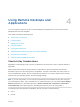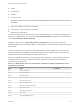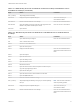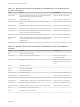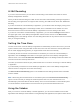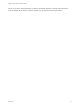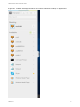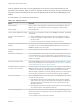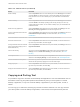User manual
Table Of Contents
- VMware Horizon HTML Access User Guide
- Contents
- VMware Horizon HTML Access User Guide
- How Do I Log In?
- Connecting to Remote Desktops and Applications
- Using Remote Desktops and Applications
- Using External Devices
- Troubleshooting Horizon Client
n
Ctrl+N
n
Command key
n
Alt+Enter
n
Ctrl+Alt+any_key
Important To input Ctrl+Alt+Del, use the Send Ctrl+Alt+Delete toolbar button located at the top of
the sidebar.
n
Caps Lock+modifier_key (such as Alt or Shift)
n
Function keys, if you are using a Chromebook
n
Windows key combinations
The following Windows key combinations do work in remote desktops if you enable the Windows key for
desktops. To enable this key, you can click the Open Settings Window toolbar button in the sidebar and
turn on Enable Windows Key for Desktops.
Important After you turn on Enable Windows Key for Desktops, you must press Ctrl+Win (on
Windows systems), Ctrl+Command (on Macs), or Ctrl+Search (on Chromebooks) to simulate pressing the
Windows key.
These key combinations do not work for remote applications provided by RDS hosts. They do work as
listed for Windows Server 2008 R2, Windows Server 2012 R2, and Windows Server 2016 single-user
desktops and session-based desktops provided by an RDS host.
Some key combinations that work in remote desktops with a Windows 8.x or Windows Server 2012 R2
operating system do not work in remote desktops with a Windows 7, Windows Server 2008 R2, or
Windows 10 operating system.
Table 4‑1. Windows Key Shortcuts for Windows 10 Remote Desktops and Windows Server
2016 Remote Desktops
Keys Action Limitations
Win Open or close Start.
Win+A Open Action center.
Win+E Open File Explorer.
Win+G Open game bar when a game is open.
Win+H Open the Share charm.
Win+I Open the Settings charm.
Win+K Open the Connection quick action.
Win+M Minimize all windows.
Win+R Open the Run dialog box.
Win+S Open Search.
Win+X Open the Quick Link menu.
VMware Horizon HTML Access User Guide
VMware, Inc. 12