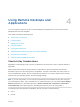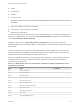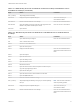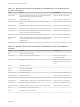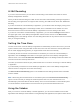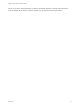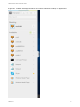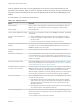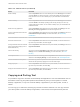User manual
Table Of Contents
- VMware Horizon HTML Access User Guide
- Contents
- VMware Horizon HTML Access User Guide
- How Do I Log In?
- Connecting to Remote Desktops and Applications
- Using Remote Desktops and Applications
- Using External Devices
- Troubleshooting Horizon Client
Using Remote Desktops and
Applications 4
You can use Horizon Client to connect to remote desktops and applications. Horizon Client includes
additional features to aid navigation.
This chapter includes the following topics:
n
Shortcut Key Combinations
n
H.264 Decoding
n
Setting the Time Zone
n
Using the Sidebar
n
Copying and Pasting Text
n
Transferring Files Between the Client and a Remote Desktop
n
Using DPI Synchronization
n
Using the Session Collaboration Feature
Shortcut Key Combinations
Regardless of the language used, some key combinations cannot be sent to the to a remote desktop or
application.
Web browsers allow some key presses and key combinations to be sent to both the client and the
destination system. For other keys and key combinations, the input is processed only locally and is not
sent to the destination system. The key combinations that work on your system depend on the browser
software, the client operating system, and the language settings.
Note If you are using a Mac, you can map the Command key to the Windows Ctrl key when using the
key combinations to select, copy, and paste text. To enable this feature, you can click the Open Settings
Window toolbar button in the sidebar and turn on Enable Command-A, Command-C, Command-V,
and Command-X. (This option appears in the Settings window only if you are using a Mac.)
The following keys and keyboard combinations often do not work in remote desktops:
n
Ctrl+T
n
Ctrl+W
VMware, Inc.
11