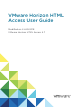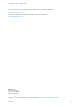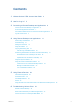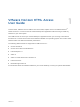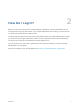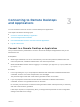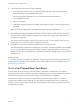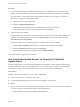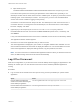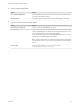User manual
Table Of Contents
- VMware Horizon HTML Access User Guide
- Contents
- VMware Horizon HTML Access User Guide
- How Do I Log In?
- Connecting to Remote Desktops and Applications
- Using Remote Desktops and Applications
- Using External Devices
- Troubleshooting Horizon Client
n
Close a published application.
Option Action
From within the application Quit the application in the usual manner, for example, click the X (Close) button in
the corner of the application window.
From the sidebar Click the X next to the application file name in the Running list in the sidebar.
n
Log off or disconnect from a remote desktop.
Option Action
From within the desktop OS To log off, use the Windows Start menu to log off.
From the sidebar To log off and disconnect, click the Open Menu toolbar button next to the desktop
name in the Running list in the sidebar and select Log Off. Files that are open on
the remote desktop will be closed without being saved first.
To disconnect without logging off, click the Open Menu toolbar button next to the
desktop name in the Running list and select Close.
Note A Horizon administrator can configure the remote desktop to automatically
log off when disconnected. In that case, any open applications in the desktop are
closed.
Using an URI To log off, use the URI https://ConnectionServerFQDN?
desktopId=desktop_name&action=logoff.
VMware Horizon HTML Access User Guide
VMware, Inc. 10