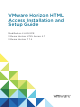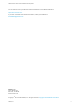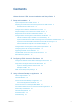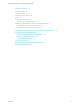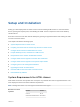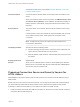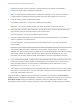Installation and Setup Guide
Table Of Contents
- VMware Horizon HTML Access Installation and Setup Guide
- Contents
- VMware Horizon HTML Access Installation and Setup Guide
- Setup and Installation
- System Requirements for HTML Access
- Preparing Connection Server and Security Servers for HTML Access
- Configure View to Remove Credentials From Cache
- Prepare Desktops, Pools, and Farms for HTML Access
- Requirements for the Session Collaboration Feature
- Configure HTML Access Agents to Use New SSL Certificates
- Configure HTML Access Agents to Use Specific Cipher Suites
- Configuring iOS to Use CA-Signed Certificates
- Upgrading the HTML Access Software
- Uninstall HTML Access from View Connection Server
- Data Collected by VMware
- Configuring HTML Access for End Users
- Using a Remote Desktop or Application
- Feature Support Matrix
- Internationalization
- Connect to a Remote Desktop or Application
- Connect to a Server in Workspace ONE Mode
- Use Unauthenticated Access to Connect to Remote Applications
- Shortcut Key Combinations
- International Keyboards
- Screen Resolution
- H.264 Decoding
- Setting the Time Zone
- Using the Sidebar
- Use Multiple Monitors
- Using DPI Synchronization
- Sound
- Copying and Pasting Text
- Transferring Files Between the Client and a Remote Desktop
- Using the Real-Time Audio-Video Feature for Webcams and Microphones
- Using the Session Collaboration Feature
- Log Off or Disconnect
- Reset a Remote Desktop or Published Applications
- Restart a Remote Desktop
Browser Version
Internet Explorer 11
Safari 11
Safari on mobile device iOS 9, iOS 10
Firefox 56, 57
Microsoft Edge 40, 41
Note
n
Chrome on an Android device does not support the Windows key,
multiple monitors, copy and paste to the system, file transfer, printing,
H.264 decoding, credential cleanup, and an external mouse. The
following key and key combinations also do not work on the software
keyboard: Del, Ctrl+A, Ctrl+C, Ctrl+V, Ctrl+X, Ctrl+Y, Ctrl+Z.
n
Safari on mobile device does not support an external mouse, the
Windows key, multiple monitors, copy and paste to the system, file
transfer, printing, H.264 decoding, and credential cleanup.
Client operating
systems
Operating System Version
Windows 7 SP1 (32-bit and 64-bit)
Windows 8.x (32-bit and 64-bit)
Windows 10 (32-bit and 64-bit)
Mac OS X 10.12.x (Sierra)
macOS 10.13.x (High Sierra)
iOS 9, 10
Chrome OS 28.x and later
Android 7, 8
Remote desktops HTML Access requires Horizon Agent 7.0 or later, and supports all the
desktop operating systems that Horizon 7.0 supports. For more information,
see the topic "Supported Operating Systems for Horizon Agent" in version
7.0 or later of View Installation.
Pool settings HTML Access requires the following pool settings, in Horizon Administrator:
n
The Max resolution of any one monitor setting must be 1920x1200
or higher so that the remote desktop has at least 17.63 MB of video
RAM.
If you use 3D applications or if end users use a MacBook with Retina
Display or a Google Chromebook Pixel, see Screen Resolution.
n
The HTML Access setting must be enabled.
VMware Horizon HTML Access Installation and Setup Guide
VMware, Inc. 7