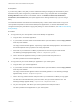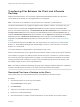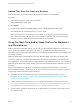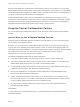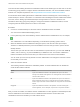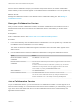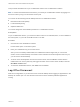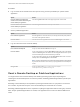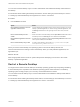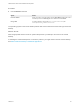Installation and Setup Guide
Table Of Contents
- VMware Horizon HTML Access Installation and Setup Guide
- Contents
- VMware Horizon HTML Access Installation and Setup Guide
- Setup and Installation
- System Requirements for HTML Access
- Preparing Connection Server and Security Servers for HTML Access
- Configure View to Remove Credentials From Cache
- Prepare Desktops, Pools, and Farms for HTML Access
- Requirements for the Session Collaboration Feature
- Configure HTML Access Agents to Use New SSL Certificates
- Configure HTML Access Agents to Use Specific Cipher Suites
- Configuring iOS to Use CA-Signed Certificates
- Upgrading the HTML Access Software
- Uninstall HTML Access from View Connection Server
- Data Collected by VMware
- Configuring HTML Access for End Users
- Using a Remote Desktop or Application
- Feature Support Matrix
- Internationalization
- Connect to a Remote Desktop or Application
- Connect to a Server in Workspace ONE Mode
- Use Unauthenticated Access to Connect to Remote Applications
- Shortcut Key Combinations
- International Keyboards
- Screen Resolution
- H.264 Decoding
- Setting the Time Zone
- Using the Sidebar
- Use Multiple Monitors
- Using DPI Synchronization
- Sound
- Copying and Pasting Text
- Transferring Files Between the Client and a Remote Desktop
- Using the Real-Time Audio-Video Feature for Webcams and Microphones
- Using the Session Collaboration Feature
- Log Off or Disconnect
- Reset a Remote Desktop or Published Applications
- Restart a Remote Desktop
You can reset a remote desktop only if a Horizon administrator has enabled the desktop reset feature for
the desktop.
For information about enabling the desktop reset feature, see the Setting Up Virtual Desktops in Horizon
7 or Setting Up Published Desktops and Applications in Horizon 7 document.
Procedure
u
Use the Reset command.
Option Action
Reset published applications from the
application selector screen
From the desktop and application selector screen, before connecting to a remote
desktop or published application, to reset all running published applications, click
the Settings toolbar button in the upper-right corner of the screen, and click
Reset.
Reset a remote desktop from the
sidebar
When connected to a remote desktop, click the Open Menu toolbar button next to
the desktop name in the Running list in the sidebar and select Reset.
Reset published applications from the
sidebar
To reset all running applications, click the Open Settings Window toolbar button
at the top of the sidebar, and click Reset.
Reset a remote desktop using an URI To reset a remote desktop, use the URI https://ConnectionServerFQDN?
desktopId=desktop_name&action=reset.
When you reset a remote desktop, the operating system in the remote desktop reboots and
Horizon Client disconnects and logs off from the desktop. When you reset published applications, the
applications quit.
What to do next
Wait an appropriate amount of time for system startup before attempting to reconnect to the remote
desktop or published application.
Restart a Remote Desktop
You might need to restart a remote desktop if the desktop operating system stops responding. Restarting
a remote desktop is the equivalent of the Windows operating system restart command. The desktop
operating system usually prompts you to save any unsaved data before it restarts.
You can restart a remote desktop only if a Horizon administrator has enabled the desktop restart feature
for the desktop.
For information about enabling the desktop restart feature, see the Setting Up Virtual Desktops in Horizon
7 or Setting Up Published Desktops and Applications in Horizon 7 document.
VMware Horizon HTML Access Installation and Setup Guide
VMware, Inc. 59