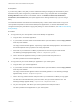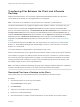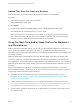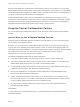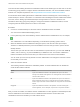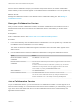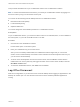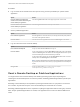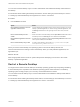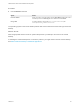Installation and Setup Guide
Table Of Contents
- VMware Horizon HTML Access Installation and Setup Guide
- Contents
- VMware Horizon HTML Access Installation and Setup Guide
- Setup and Installation
- System Requirements for HTML Access
- Preparing Connection Server and Security Servers for HTML Access
- Configure View to Remove Credentials From Cache
- Prepare Desktops, Pools, and Farms for HTML Access
- Requirements for the Session Collaboration Feature
- Configure HTML Access Agents to Use New SSL Certificates
- Configure HTML Access Agents to Use Specific Cipher Suites
- Configuring iOS to Use CA-Signed Certificates
- Upgrading the HTML Access Software
- Uninstall HTML Access from View Connection Server
- Data Collected by VMware
- Configuring HTML Access for End Users
- Using a Remote Desktop or Application
- Feature Support Matrix
- Internationalization
- Connect to a Remote Desktop or Application
- Connect to a Server in Workspace ONE Mode
- Use Unauthenticated Access to Connect to Remote Applications
- Shortcut Key Combinations
- International Keyboards
- Screen Resolution
- H.264 Decoding
- Setting the Time Zone
- Using the Sidebar
- Use Multiple Monitors
- Using DPI Synchronization
- Sound
- Copying and Pasting Text
- Transferring Files Between the Client and a Remote Desktop
- Using the Real-Time Audio-Video Feature for Webcams and Microphones
- Using the Session Collaboration Feature
- Log Off or Disconnect
- Reset a Remote Desktop or Published Applications
- Restart a Remote Desktop
This task includes enabling the Session Collaboration feature at the desktop pool or farm level. It can also
include using group policies to configure Session Collaboration features, such as the available invitation
methods. For complete requirements, see Requirements for the Session Collaboration Feature.
For information about enabling the Session Collaboration feature for desktop pools, see the Setting Up
Virtual Desktops in Horizon 7 document. For information about enabling the Session Collaboration feature
for a farm, see the Setting Up Published Desktops and Applications in Horizon 7 document. For
information about using group policy settings to configure the Session Collaboration feature, see the
Configuring Remote Desktop Features in Horizon 7 document.
Procedure
1 Connect to a remote desktop for which the session collaboration feature is enabled.
You must use the VMware Blast display protocol.
2 In the system tray in the remote desktop, click the VMware Horizon Collaboration icon, for example,
.
The collaboration icon looks different depending on the Windows operating system version.
3 When the VMware Horizon Collaboration dialog box opens, enter the user name (for example,
testuser or domain\testuser) or the email address of the user that you want to join the remote
desktop session.
The first time you enter the user name or email address of a particular user, you must click Look up
"user", enter a comma (,), or press the Enter key to validate the user. The session collaboration
feature remembers the user the next time you enter the user's user name or email address.
You can invite up to five users by default. A Horizon administrator can change the maximum number
of users that you can invite.
4 Select an invitation method.
The following invitation methods are available by default. A Horizon administrator can disable the
email and IM invitation methods.
Option Action
Email Copies the collaboration invitation to the clipboard and opens a new email
message in the default email application. An email application must be installed to
use this invitation method.
IM Copies the collaboration invitation to the clipboard and opens a new window in
Skype for Business. Press Ctrl+V to paste the link into the Skype for Business
window. Skype for Business must be installed and configured to use this invitation
method.
Copy Link Copies the collaboration invitation to the clipboard. You must manually open
another application, such as Notepad, and press Ctrl+V to paste the invitation.
After you send an invitation, the VMware Horizon Collaboration icon also appears on the desktop and the
session collaboration user interface turns into a dashboard that shows the current state of the
collaboration session and enables you to take certain actions.
VMware Horizon HTML Access Installation and Setup Guide
VMware, Inc. 55