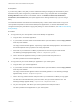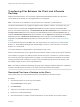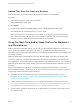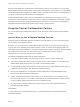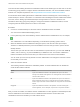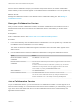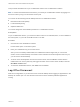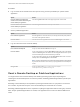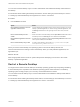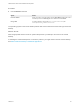Installation and Setup Guide
Table Of Contents
- VMware Horizon HTML Access Installation and Setup Guide
- Contents
- VMware Horizon HTML Access Installation and Setup Guide
- Setup and Installation
- System Requirements for HTML Access
- Preparing Connection Server and Security Servers for HTML Access
- Configure View to Remove Credentials From Cache
- Prepare Desktops, Pools, and Farms for HTML Access
- Requirements for the Session Collaboration Feature
- Configure HTML Access Agents to Use New SSL Certificates
- Configure HTML Access Agents to Use Specific Cipher Suites
- Configuring iOS to Use CA-Signed Certificates
- Upgrading the HTML Access Software
- Uninstall HTML Access from View Connection Server
- Data Collected by VMware
- Configuring HTML Access for End Users
- Using a Remote Desktop or Application
- Feature Support Matrix
- Internationalization
- Connect to a Remote Desktop or Application
- Connect to a Server in Workspace ONE Mode
- Use Unauthenticated Access to Connect to Remote Applications
- Shortcut Key Combinations
- International Keyboards
- Screen Resolution
- H.264 Decoding
- Setting the Time Zone
- Using the Sidebar
- Use Multiple Monitors
- Using DPI Synchronization
- Sound
- Copying and Pasting Text
- Transferring Files Between the Client and a Remote Desktop
- Using the Real-Time Audio-Video Feature for Webcams and Microphones
- Using the Session Collaboration Feature
- Log Off or Disconnect
- Reset a Remote Desktop or Published Applications
- Restart a Remote Desktop
When a remote desktop is connected to the client machine's webcam or microphone, an icon for each
device appears at the top of the sidebar. A red question mark appears over the device icon in the sidebar
to indicate the permission request. If you allow a device to be used, the red question mark disappears. If
you reject a permission request, the device icon disappears.
If Real-Time Audio-Video is being used in a remote desktop or application session and you open a
connection to a second desktop or application, and if a security warning appears (for example, if a valid
certificate was not installed), ignoring the warning and continuing to connect to the second desktop or
application causes Real-Time Audio-Video to stop working in the first session.
Using the Session Collaboration Feature
You can use the Session Collaboration feature to invite other users to join an existing remote desktop
session.
Invite a User to Join a Remote Desktop Session
When the Session Collaboration feature is enabled for a remote desktop, you can invite other users to
join an existing remote desktop session.
By default, you can send Session Collaboration invitations by email, in an instant message (IM), or by
copying a link to the clipboard and forwarding the link to users. To use the email invitation method, an
email application must be installed. To use the IM invitation method, Skype for Business must be installed
and configured. You can invite only users that belong to a domain that the server allows for
authentication. You can invite up to five users by default.
The Session Collaboration feature has the following limitations.
n
If you have multiple monitors, only the primary monitor is shown to session collaborators.
n
The Session Collaboration feature does not support PCoIP or RDP sessions. You must select the
VMware Blast display protocol when you create a remote desktop session.
n
H.264 hardware encoding is not supported. If the session owner is using hardware encoding and a
collaborator joins the session, both fall back to software encoding.
n
Anonymous collaboration is not supported. Session collaborators must be identifiable through
Horizon-supported authentication mechanisms.
n
Session collaborators must have Horizon Client 4.7 for Windows, Mac, or Linux installed, or they
must use HTML Access 4.7. If a session collaborator has an unsupported version of Horizon Client,
an error message appears when the user clicks a collaboration link.
n
You cannot use the Session Collaboration feature to share Linux remote desktop sessions or
published application sessions.
Prerequisites
To invite users to join a remote desktop session, a Horizon administrator must enable the Session
Collaboration feature.
VMware Horizon HTML Access Installation and Setup Guide
VMware, Inc. 54