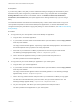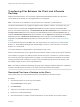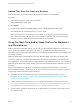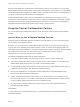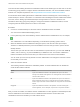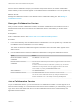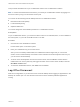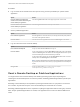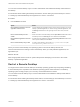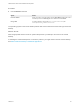Installation and Setup Guide
Table Of Contents
- VMware Horizon HTML Access Installation and Setup Guide
- Contents
- VMware Horizon HTML Access Installation and Setup Guide
- Setup and Installation
- System Requirements for HTML Access
- Preparing Connection Server and Security Servers for HTML Access
- Configure View to Remove Credentials From Cache
- Prepare Desktops, Pools, and Farms for HTML Access
- Requirements for the Session Collaboration Feature
- Configure HTML Access Agents to Use New SSL Certificates
- Configure HTML Access Agents to Use Specific Cipher Suites
- Configuring iOS to Use CA-Signed Certificates
- Upgrading the HTML Access Software
- Uninstall HTML Access from View Connection Server
- Data Collected by VMware
- Configuring HTML Access for End Users
- Using a Remote Desktop or Application
- Feature Support Matrix
- Internationalization
- Connect to a Remote Desktop or Application
- Connect to a Server in Workspace ONE Mode
- Use Unauthenticated Access to Connect to Remote Applications
- Shortcut Key Combinations
- International Keyboards
- Screen Resolution
- H.264 Decoding
- Setting the Time Zone
- Using the Sidebar
- Use Multiple Monitors
- Using DPI Synchronization
- Sound
- Copying and Pasting Text
- Transferring Files Between the Client and a Remote Desktop
- Using the Real-Time Audio-Video Feature for Webcams and Microphones
- Using the Session Collaboration Feature
- Log Off or Disconnect
- Reset a Remote Desktop or Published Applications
- Restart a Remote Desktop
Upload Files from the Client to a Desktop
With Horizon Client you can upload files from the client machine to a remote desktop.
Procedure
1 Click the file transfer icon at the top of the sidebar.
The Transfer Files window opens.
2 Click Upload.
3 Drag and drop files into the Transfer Files window or click Choose Files to select files.
The selected files are uploaded to the My Documents folder.
With Internet Explorer 11 and Chrome on ChromeBook, if you drag and drop folders, files of zero
size, or files larger than 2 GB, you get an error message as expected. After you dismiss the error
message, you can no longer drag and drop files that can be transferred.
Using the Real-Time Audio-Video Feature for Webcams
and Microphones
With the Real-Time Audio-Video feature, you can use your client machine's webcam or microphone in a
remote desktop or application. Real-Time Audio-Video is compatible with standard conferencing
applications and browser-based video applications, and supports standard webcams, audio USB devices,
and analog audio input.
Real-Time Audio-Video is supported only in Chrome, Microsoft Edge, and Firefox. The default video
resolution is 320 x 240. The default Real-Time Audio-Video settings work well with most webcam and
audio applications. For information about changing the Real-Time Audio-Video settings, see "Configuring
Real-Time Audio-Video Group Policy Settings" in the Configuring Remote Desktop Features in Horizon 7
document.
When a remote desktop or application is connected to the client machine's webcam or microphone,
before the remote desktop or application can use to the webcam or microphone, the browser might ask
for permission. Different browsers behave differently.
n
Microsoft Edge asks for permission every time. You cannot change this behavior. For more
information, see https://blogs.windows.com/msedgedev/2015/05/13/announcing-media-capture-
functionality-in-microsoft-edge.
n
Firefox asks for permission every time. You can change this behavior. For more information, see
https://support.mozilla.org/en-US/kb/permissions-manager-give-ability-store-passwords-set-cookies-
more?redirectlocale=en-US&redirectslug=how-do-i-manage-website-permissions.
n
Chrome asks for permission the first time. If you allow the device to be used, Chrome does not ask
for permission again.
VMware Horizon HTML Access Installation and Setup Guide
VMware, Inc. 53