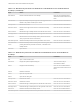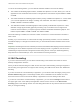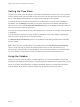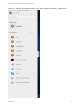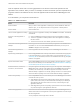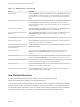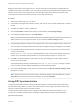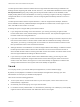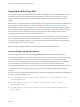Installation and Setup Guide
Table Of Contents
- VMware Horizon HTML Access Installation and Setup Guide
- Contents
- VMware Horizon HTML Access Installation and Setup Guide
- Setup and Installation
- System Requirements for HTML Access
- Preparing Connection Server and Security Servers for HTML Access
- Configure View to Remove Credentials From Cache
- Prepare Desktops, Pools, and Farms for HTML Access
- Requirements for the Session Collaboration Feature
- Configure HTML Access Agents to Use New SSL Certificates
- Configure HTML Access Agents to Use Specific Cipher Suites
- Configuring iOS to Use CA-Signed Certificates
- Upgrading the HTML Access Software
- Uninstall HTML Access from View Connection Server
- Data Collected by VMware
- Configuring HTML Access for End Users
- Using a Remote Desktop or Application
- Feature Support Matrix
- Internationalization
- Connect to a Remote Desktop or Application
- Connect to a Server in Workspace ONE Mode
- Use Unauthenticated Access to Connect to Remote Applications
- Shortcut Key Combinations
- International Keyboards
- Screen Resolution
- H.264 Decoding
- Setting the Time Zone
- Using the Sidebar
- Use Multiple Monitors
- Using DPI Synchronization
- Sound
- Copying and Pasting Text
- Transferring Files Between the Client and a Remote Desktop
- Using the Real-Time Audio-Video Feature for Webcams and Microphones
- Using the Session Collaboration Feature
- Log Off or Disconnect
- Reset a Remote Desktop or Published Applications
- Restart a Remote Desktop
The DPI Synchronization feature is enabled when the High Resolution Mode setting is disabled in the
Settings window. Beginning with HTML Access version 4.5, if an administrator disables the Horizon Agent
DPI Synchronization group policy setting, the DPI Synchronization feature can be disabled, but the
Display Scaling feature cannot be disabled. You must log out and log in again to make any configuration
changes take effect. For more information, see the Configuring Remote Desktop Features in Horizon 7
document.
The DPI Synchronization feature requires Windows 7 or later for single-session desktops, Windows
Server 2008 R2 or later for published desktops and applications on RDS hosts, Horizon Agent 7.0.2 or
later, and HTML Access version 4.4 or later.
Following are tips for using the DPI Synchronization feature:
n
If you change the DPI setting on the client machine, you must log out and log in again to make
Horizon Client aware of the new DPI setting on the client machine. This requirement applies even if
the client machine is running Windows 10.
n
If you start a remote session on a client machine that has a DPI setting of more than 100 percent, and
then use the same session on another client machine that has a different DPI setting of more than
100 percent, you must log out and log back in to the session on the second client machine to make
DPI synchronization work on the second client machine.
n
Although Windows 10 and Windows 8.x machines support different DPI settings on different monitors,
the DPI Synchronization feature uses the DPI value that is set on the client machine's monitor in
which the Web browser used for launching the HTML Access client session is located. HTML Access
does not support different DPI settings in different monitors.
n
If you want to sync up with another monitor with a different DPI setting, you must log out of the
remote desktop or application, drag the Web browser used for launching the HTML Access client
session to the other monitor, and log back in to the remote desktop or application to make the DPI
settings match between the client system and remote desktop or application.
Sound
You can play sound in your remote desktops and applications, but some limitations apply.
By default, sound playback is enabled for remote desktops and applications, although your View
administrator can set a policy to disable sound playback.
Take into account the following guidelines:
n
To turn up the volume, use the sound control on your client system, not the sound control in the
remote desktop or application.
n
Occasionally, the sound might go out of sync with the video.
n
In conditions of heavy network traffic, or if the browser is performing a lot of tasks (I/O), sound quality
might be reduced. Some browsers work better than others in this regard.
VMware Horizon HTML Access Installation and Setup Guide
VMware, Inc. 49