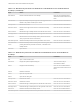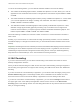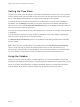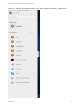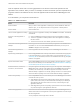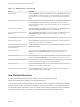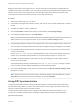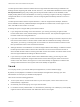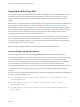Installation and Setup Guide
Table Of Contents
- VMware Horizon HTML Access Installation and Setup Guide
- Contents
- VMware Horizon HTML Access Installation and Setup Guide
- Setup and Installation
- System Requirements for HTML Access
- Preparing Connection Server and Security Servers for HTML Access
- Configure View to Remove Credentials From Cache
- Prepare Desktops, Pools, and Farms for HTML Access
- Requirements for the Session Collaboration Feature
- Configure HTML Access Agents to Use New SSL Certificates
- Configure HTML Access Agents to Use Specific Cipher Suites
- Configuring iOS to Use CA-Signed Certificates
- Upgrading the HTML Access Software
- Uninstall HTML Access from View Connection Server
- Data Collected by VMware
- Configuring HTML Access for End Users
- Using a Remote Desktop or Application
- Feature Support Matrix
- Internationalization
- Connect to a Remote Desktop or Application
- Connect to a Server in Workspace ONE Mode
- Use Unauthenticated Access to Connect to Remote Applications
- Shortcut Key Combinations
- International Keyboards
- Screen Resolution
- H.264 Decoding
- Setting the Time Zone
- Using the Sidebar
- Use Multiple Monitors
- Using DPI Synchronization
- Sound
- Copying and Pasting Text
- Transferring Files Between the Client and a Remote Desktop
- Using the Real-Time Audio-Video Feature for Webcams and Microphones
- Using the Session Collaboration Feature
- Log Off or Disconnect
- Reset a Remote Desktop or Published Applications
- Restart a Remote Desktop
Table 3‑7. Sidebar Actions (Continued)
Action Procedure
Reset a desktop Click the Open Menu button next to the desktop name in the Running list in the sidebar
and select Reset. Any files that are open on the remote desktop will be closed without
being saved first. You can reset a desktop only if your administrator has enabled this
feature.
Restart a desktop Click the Open Menu button next to the desktop name in the Running list in the sidebar
and select Restart. The desktop operating system usually prompts you to save any
unsaved data before it restarts. You can restart a desktop only if your administrator has
enabled this feature.
Reset all running applications Click the Open Menu toolbar button at the top of the sidebar, click Settings, and click
Reset all your running applications. All unsaved changes are lost.
Use key combinations that include the
Windows key
Click the Open Menu toolbar button at the top of the sidebar, click Settings, and turn on
Enable Windows Key for Desktops. For more information, see Shortcut Key
Combinations.
Send Ctrl+Alt+Del to current work area Click the Send Ctrl+Alt+Del toolbar button at the top of the sidebar.
Disconnect from the server Click the Open Menu toolbar button at the top of the sidebar, or else click the Horizon
logo at the top of the sidebar, and click Log off.
Use high-resolution mode on machines
with a high-resolution display (such as
Retina Macbook Pro)
Click the Open Menu toolbar button at the top of the sidebar, click Settings, and turn on
High Resolution Mode.
Allow H.264 decoding (Chrome only) Click the Open Menu toolbar button at the top of the sidebar, click
Settings, and turn on Allow H.264 decoding. For more information, see H.264
Decoding.
Use multiple monitors (Chrome version 55 or later only) Click the Open Menu toolbar button at the top of the
sidebar and select Display Settings. For more information, see Use Multiple Monitors
Call out or dismiss the soft keyboard (iOS Safari only) Click the keyboard icon at the top of the sidebar. You can also call out or
dismiss the soft keyboard by tapping the screen with three fingers.
Display help topics Click the Open Menu toolbar button at the top of the sidebar, or else click the Horizon
logo at the top of the sidebar, and click Help.
Display the About VMware Horizon box Click the Open Menu toolbar button at the top of the sidebar, or else click the Horizon
logo at the top of the sidebar, and click About.
Use Multiple Monitors
By using a Chrome browser (version 55 or later), you can use multiple monitors in
HTML Access Web client to display a remote desktop window.
You can add up to one additional monitor to your primary monitor to display the current remote desktop
window to which you are connected. For example, if you have three monitors, you can specify that the
remote desktop window appears on only two of those monitors. Adjacent monitors must be selected for
the multiple-monitor setup. The monitors can be positioned side by side or stacked vertically.
VMware Horizon HTML Access Installation and Setup Guide
VMware, Inc. 47