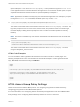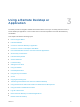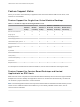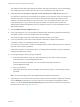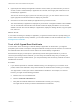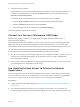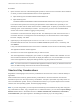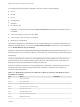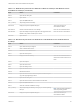Installation and Setup Guide
Table Of Contents
- VMware Horizon HTML Access Installation and Setup Guide
- Contents
- VMware Horizon HTML Access Installation and Setup Guide
- Setup and Installation
- System Requirements for HTML Access
- Preparing Connection Server and Security Servers for HTML Access
- Configure View to Remove Credentials From Cache
- Prepare Desktops, Pools, and Farms for HTML Access
- Requirements for the Session Collaboration Feature
- Configure HTML Access Agents to Use New SSL Certificates
- Configure HTML Access Agents to Use Specific Cipher Suites
- Configuring iOS to Use CA-Signed Certificates
- Upgrading the HTML Access Software
- Uninstall HTML Access from View Connection Server
- Data Collected by VMware
- Configuring HTML Access for End Users
- Using a Remote Desktop or Application
- Feature Support Matrix
- Internationalization
- Connect to a Remote Desktop or Application
- Connect to a Server in Workspace ONE Mode
- Use Unauthenticated Access to Connect to Remote Applications
- Shortcut Key Combinations
- International Keyboards
- Screen Resolution
- H.264 Decoding
- Setting the Time Zone
- Using the Sidebar
- Use Multiple Monitors
- Using DPI Synchronization
- Sound
- Copying and Pasting Text
- Transferring Files Between the Client and a Remote Desktop
- Using the Real-Time Audio-Video Feature for Webcams and Microphones
- Using the Session Collaboration Feature
- Log Off or Disconnect
- Reset a Remote Desktop or Published Applications
- Restart a Remote Desktop
2 Accept the security certificate.
Each browser has its own browser-specific prompts for accepting or always trusting a certificate. For
example, in a Chrome browser, you can click the Advanced link on the browser page, and click
Proceed to server-name (unsafe).
In a Safari browser, use the following procedure to permanently trust the certificate.
a Click the Show Certificate button when the untrusted certificate dialog box appears.
b Select the Always Trust check box and click Continue.
c When prompted, provide your password and click Update Settings.
The remote desktop or application is launched.
Connect to a Server in Workspace ONE Mode
Beginning with Horizon 7 version 7.2, an administrator can enable Workspace ONE mode on a
Connection Server instance.
When Workspace ONE mode is enabled, you can connect to the server only through Workspace ONE
Web Portal. You will be redirected to the Workspace ONE Web Portal when you try to connect to the
server through HTML Access. After you connect to the server through Workspace ONE Web Portal, you
can start remote desktops and applications only through Workspace ONE Web Portal.
You might encounter the following problems when Workspace ONE mode is enabled.
n
You cannot connect to the server through HTML Access. You might not be able to reach the server, or
you might see a message stating that the server expects to receive your login credentials from
another application or server.
n
After you start a desktop or application through Workspace ONE Web Portal, you cannot see or start
your remote desktops or applications in HTML Access.
Use Unauthenticated Access to Connect to Remote
Applications
A Horizon administrator can use the Unauthenticated Access feature to create Unauthenticated Access
users and entitle those users to remote applications on a Connection Server instance. Unauthenticated
Access users can log in to the server anonymously to connect to their remote applications.
Prerequisites
n
Perform the administrative tasks described in Preparing Connection Server and Security Servers for
HTML Access.
n
Set up Unauthenticated Access users on the Connection Server instance. For information, see
"Providing Unauthenticated Access for Published Applications" in the View Administration document.
VMware Horizon HTML Access Installation and Setup Guide
VMware, Inc. 37