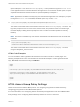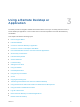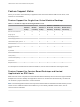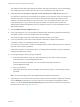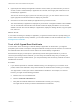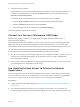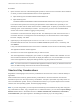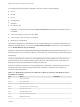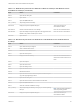Installation and Setup Guide
Table Of Contents
- VMware Horizon HTML Access Installation and Setup Guide
- Contents
- VMware Horizon HTML Access Installation and Setup Guide
- Setup and Installation
- System Requirements for HTML Access
- Preparing Connection Server and Security Servers for HTML Access
- Configure View to Remove Credentials From Cache
- Prepare Desktops, Pools, and Farms for HTML Access
- Requirements for the Session Collaboration Feature
- Configure HTML Access Agents to Use New SSL Certificates
- Configure HTML Access Agents to Use Specific Cipher Suites
- Configuring iOS to Use CA-Signed Certificates
- Upgrading the HTML Access Software
- Uninstall HTML Access from View Connection Server
- Data Collected by VMware
- Configuring HTML Access for End Users
- Using a Remote Desktop or Application
- Feature Support Matrix
- Internationalization
- Connect to a Remote Desktop or Application
- Connect to a Server in Workspace ONE Mode
- Use Unauthenticated Access to Connect to Remote Applications
- Shortcut Key Combinations
- International Keyboards
- Screen Resolution
- H.264 Decoding
- Setting the Time Zone
- Using the Sidebar
- Use Multiple Monitors
- Using DPI Synchronization
- Sound
- Copying and Pasting Text
- Transferring Files Between the Client and a Remote Desktop
- Using the Real-Time Audio-Video Feature for Webcams and Microphones
- Using the Session Collaboration Feature
- Log Off or Disconnect
- Reset a Remote Desktop or Published Applications
- Restart a Remote Desktop
The VMware Horizon Web portal appears. By default, this page shows both an icon for downloading
and installing the native Horizon Client and an icon for connecting through HTML Access.
2 (Optional) Select the Click here to skip this screen and always use HTML Access check box.
Your selection is stored in the local storage for the browser you are currently using. The next time you
enter the URL for the Connection Server instance using the same browser type and same client
machine, you will be taken directly to the Login screen. If you use a different browser type on the
same client machine or if you use the same type of browser on a different client machine, the
VMware Horizon Web portal appears. Clear your browser's cache if you want the VMware Horizon
Web Portal to appear.
3 Click the VMware Horizon HTML Access icon.
4 In the Login dialog box, if you are prompted for RSA SecurID credentials or RADIUS authentication
credentials, enter the user name and passcode, and click Login.
The passcode might include both a PIN and the generated number on the token.
5 If you are prompted a second time for RSA SecurID credentials or RADIUS authentication
credentials, enter the next generated number on the token.
Do not enter your PIN and do not enter the same generated number entered previously. If necessary,
wait until a new number is generated.
If this step is required, it is required only when you mistype the first passcode or when configuration
settings in the RSA server change.
6 In the Login dialog box, enter your login credentials.
a In the Username text box, enter your valid Active Directory user name in either username,
domain\username, or username@domain format.
If the Domain text box is disabled, you must use either the domain\username or
username@domain format.
b Enter your password.
c (Optional) If the Domain text box is enabled, select a domain name, if it is not already correctly
populated.
Note To cancel the login process, click Cancel before the login process finishes.
7 (Optional) If you have to set the time zone that is used in the remote desktop or application manually,
click the Settings toolbar button in the upper-right corner of the desktop and application selector
screen. Turn off the Set Time Zone Automatically option and select one of the time zones from the
drop-down menu. See Setting the Time Zone.
VMware Horizon HTML Access Installation and Setup Guide
VMware, Inc. 35