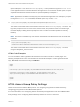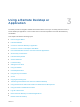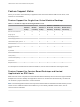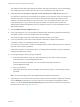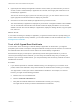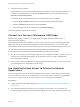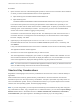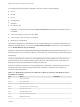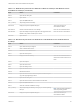Installation and Setup Guide
Table Of Contents
- VMware Horizon HTML Access Installation and Setup Guide
- Contents
- VMware Horizon HTML Access Installation and Setup Guide
- Setup and Installation
- System Requirements for HTML Access
- Preparing Connection Server and Security Servers for HTML Access
- Configure View to Remove Credentials From Cache
- Prepare Desktops, Pools, and Farms for HTML Access
- Requirements for the Session Collaboration Feature
- Configure HTML Access Agents to Use New SSL Certificates
- Configure HTML Access Agents to Use Specific Cipher Suites
- Configuring iOS to Use CA-Signed Certificates
- Upgrading the HTML Access Software
- Uninstall HTML Access from View Connection Server
- Data Collected by VMware
- Configuring HTML Access for End Users
- Using a Remote Desktop or Application
- Feature Support Matrix
- Internationalization
- Connect to a Remote Desktop or Application
- Connect to a Server in Workspace ONE Mode
- Use Unauthenticated Access to Connect to Remote Applications
- Shortcut Key Combinations
- International Keyboards
- Screen Resolution
- H.264 Decoding
- Setting the Time Zone
- Using the Sidebar
- Use Multiple Monitors
- Using DPI Synchronization
- Sound
- Copying and Pasting Text
- Transferring Files Between the Client and a Remote Desktop
- Using the Real-Time Audio-Video Feature for Webcams and Microphones
- Using the Session Collaboration Feature
- Log Off or Disconnect
- Reset a Remote Desktop or Published Applications
- Restart a Remote Desktop
Table 3‑2. Features Supported for HTML Access to RDS Hosts with View Agent 6.1.1 or Later,
or Horizon Agent 7.0 or Later, Installed
Feature
Windows Server 2008 R2
RDS Host
Windows Server 2012 or
2012 R2 RDS Host Windows Server 2016
RSA SecurID or RADIUS X X Horizon Agent 7.0.2 and later
Single sign-on X X Horizon Agent 7.0.2 and later
VMware Blast display protocol X X Horizon Agent 7.0.2 and later
Location-based printing X (virtual machine only) X (virtual machine only) Horizon Agent 7.0.2 and later
(virtual machine only)
Real-Time Audio-Video (RTAV) Horizon Agent 7.0.2 and later Horizon Agent 7.0.2 and
later
Horizon Agent 7.0.3 and later
Multiple monitors (for session-
based desktops only)
X X X
For information about which editions of each guest operating system are supported, or which service
packs, see "Supported Operating Systems for Horizon Agent" in the View Installation document.
Internationalization
The user interface and documentation are available in English, Japanese, French, German, Simplified
Chinese, Traditional Chinese, Korean, and Spanish.
For information about which language packs you must use in the client system, browser, and remote
desktop, see International Keyboards.
Connect to a Remote Desktop or Application
Use your Active Directory credentials to connect to the remote desktops and applications that you are
authorized to use.
Prerequisites
n
Obtain login credentials, such as an Active Directory user name and password, RSA SecurID user
name and passcode, or RADIUS authentication user name and passcode.
n
Obtain the NETBIOS domain name for logging in. For example, you might use mycompany rather than
mycompany.com.
Procedure
1 Open a browser and enter the URL for the Connection Server instance.
In the URL, use https and use the fully qualified domain name; for example:
https://horizon.company.com.
Connections to Connection Server always use SSL. The default port for SSL connections is 443. If
Connection Server is not configured to use the default port, use the format shown in this example:
horizon.company.com:1443.
VMware Horizon HTML Access Installation and Setup Guide
VMware, Inc. 34