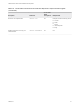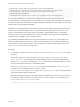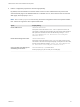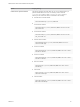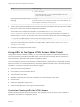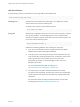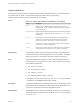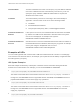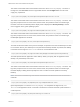Installation and Setup Guide
Table Of Contents
- VMware Horizon HTML Access Installation and Setup Guide
- Contents
- VMware Horizon HTML Access Installation and Setup Guide
- Setup and Installation
- System Requirements for HTML Access
- Preparing Connection Server and Security Servers for HTML Access
- Configure View to Remove Credentials From Cache
- Prepare Desktops, Pools, and Farms for HTML Access
- Requirements for the Session Collaboration Feature
- Configure HTML Access Agents to Use New SSL Certificates
- Configure HTML Access Agents to Use Specific Cipher Suites
- Configuring iOS to Use CA-Signed Certificates
- Upgrading the HTML Access Software
- Uninstall HTML Access from View Connection Server
- Data Collected by VMware
- Configuring HTML Access for End Users
- Using a Remote Desktop or Application
- Feature Support Matrix
- Internationalization
- Connect to a Remote Desktop or Application
- Connect to a Server in Workspace ONE Mode
- Use Unauthenticated Access to Connect to Remote Applications
- Shortcut Key Combinations
- International Keyboards
- Screen Resolution
- H.264 Decoding
- Setting the Time Zone
- Using the Sidebar
- Use Multiple Monitors
- Using DPI Synchronization
- Sound
- Copying and Pasting Text
- Transferring Files Between the Client and a Remote Desktop
- Using the Real-Time Audio-Video Feature for Webcams and Microphones
- Using the Session Collaboration Feature
- Log Off or Disconnect
- Reset a Remote Desktop or Published Applications
- Restart a Remote Desktop
The HTML Access Web client is launched and connects to the horizon.mycompany.com server. In
the login box, the User name text box is populated with the name fred@finance. The user must
supply only a password.
4
https://horizon.mycompany.com/?desktopId=Primary%20Desktop&action=start-session
The HTML Access Web client is launched and connects to the horizon.mycompany.com server. The
login box prompts the user for a user name, domain name, and password. After a successful login,
the client connects to the desktop whose display name is displayed as Primary Desktop, and the
user is logged in to the guest operating system.
5
https://horizon.mycompany.com/?applicationId=Notepad&action=start-session
The HTML Access Web client is launched and connects to the horizon.mycompany.com server. The
login box prompts the user for a user name, domain name, and password. After a successful login,
the Notepad application is launched.
6
https://horizon.mycompany.com:7555/?desktopId=Primary%20Desktop
This URI has the same effect as the previous example, except that it uses the nondefault port of 7555
for Connection Server. (The default port is 443.) Because a desktop identifier is provided, the desktop
is launched even though the start-session action is not included in the URI.
7
https://horizon.mycompany.com/?applicationId=Primary%20Application&desktopId=Primary%20Desktop
This URI specifies both an application and a desktop. When you specify both an application and a
desktop, only the desktop is launched.
8
https://horizon.mycompany.com/?desktopId=Primary%20Desktop&action=reset
The HTML Access Web client is launched and connects to the horizon.mycompany.com server. The
login box prompts the user for a user name, domain name, and password. After a successful login,
the client displays a dialog box that prompts the user to confirm the reset operation for Primary
Desktop.
Note This action is available only if the Horizon administrator has allowed end users to reset their
machines.
9
https://horizon.mycompany.com/?My%20Notepad++?args=%22My%20new%20file.txt%22
Opens My Notepad++ on server horizon.mycompany.com and passes the argument My new
file.txt in the application launch command. The filename is enclosed in double quotes because it
contains spaces.
10
https://horizon.mycompany.com/?Notepad++%2012?args=a.txt%20b.txt
VMware Horizon HTML Access Installation and Setup Guide
VMware, Inc. 30