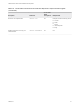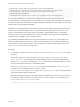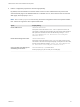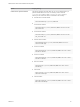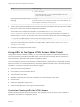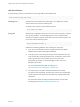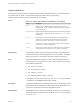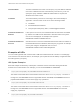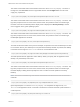Installation and Setup Guide
Table Of Contents
- VMware Horizon HTML Access Installation and Setup Guide
- Contents
- VMware Horizon HTML Access Installation and Setup Guide
- Setup and Installation
- System Requirements for HTML Access
- Preparing Connection Server and Security Servers for HTML Access
- Configure View to Remove Credentials From Cache
- Prepare Desktops, Pools, and Farms for HTML Access
- Requirements for the Session Collaboration Feature
- Configure HTML Access Agents to Use New SSL Certificates
- Configure HTML Access Agents to Use Specific Cipher Suites
- Configuring iOS to Use CA-Signed Certificates
- Upgrading the HTML Access Software
- Uninstall HTML Access from View Connection Server
- Data Collected by VMware
- Configuring HTML Access for End Users
- Using a Remote Desktop or Application
- Feature Support Matrix
- Internationalization
- Connect to a Remote Desktop or Application
- Connect to a Server in Workspace ONE Mode
- Use Unauthenticated Access to Connect to Remote Applications
- Shortcut Key Combinations
- International Keyboards
- Screen Resolution
- H.264 Decoding
- Setting the Time Zone
- Using the Sidebar
- Use Multiple Monitors
- Using DPI Synchronization
- Sound
- Copying and Pasting Text
- Transferring Files Between the Client and a Remote Desktop
- Using the Real-Time Audio-Video Feature for Webcams and Microphones
- Using the Session Collaboration Feature
- Log Off or Disconnect
- Reset a Remote Desktop or Published Applications
- Restart a Remote Desktop
tokenUserName The RSA or RADIUS user name. Use this query only if the RSA or RADIUS
user name is different from the Active Directory user name. If you do not
specify this query and RSA or RADIUS authentication is required, the
Windows user name is used.
userName The Active Directory user who is connecting to the remote desktop or
application. The user name can be in one of the following formats:
n
userName
n
domainName%5CuserName
n
user principal name (UPN), that is, userName@domainName
unauthenticatedAccess
Enabled
If this option is set to true, the Unauthenticated Access feature is enabled
by default. The HTML Access Web client is launched and an anonymous
user account is displayed. An example of the syntax is
unauthenticatedAccessEnabled=true.
unauthenticatedAccess
Account
Sets the account to use if the Unauthenticated Access feature is enabled. If
Unauthenticated Access is disabled, then this query is ignored. An example
of the syntax using the anonymous1 user account is
unauthenticatedAccessAccount=anonymous1
Examples of URIs
You can create hypertext links or buttons with a URI and include these links in email or on a Web page.
Your end users can click these links to, for example, open a particular remote desktop or application with
the startup options you specify.
URI Syntax Examples
Each URI example is followed by a description of what the end user sees after clicking the URI link.
Queries are not case-sensitive. For example, you can use domainName or domainname.
1
https://horizon.mycompany.com/?domainName=finance&userName=fred
The HTML Access Web client is launched and connects to the horizon.mycompany.com server. In
the login box, the User name text box is populated with the name fred, and the Domain text box is
populated with finance. The user must supply only a password.
2
https://horizon.mycompany.com/?userName=finance%5Cfred
The HTML Access Web client is launched and connects to the horizon.mycompany.com server. In
the login box, the User name text box is populated with the name finance\fred. The user must
supply only a password.
3
https://horizon.mycompany.com/?userName=fred@finance
VMware Horizon HTML Access Installation and Setup Guide
VMware, Inc. 29