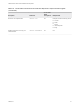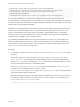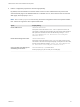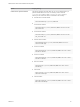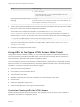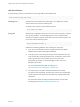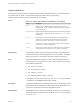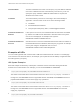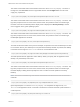Installation and Setup Guide
Table Of Contents
- VMware Horizon HTML Access Installation and Setup Guide
- Contents
- VMware Horizon HTML Access Installation and Setup Guide
- Setup and Installation
- System Requirements for HTML Access
- Preparing Connection Server and Security Servers for HTML Access
- Configure View to Remove Credentials From Cache
- Prepare Desktops, Pools, and Farms for HTML Access
- Requirements for the Session Collaboration Feature
- Configure HTML Access Agents to Use New SSL Certificates
- Configure HTML Access Agents to Use Specific Cipher Suites
- Configuring iOS to Use CA-Signed Certificates
- Upgrading the HTML Access Software
- Uninstall HTML Access from View Connection Server
- Data Collected by VMware
- Configuring HTML Access for End Users
- Using a Remote Desktop or Application
- Feature Support Matrix
- Internationalization
- Connect to a Remote Desktop or Application
- Connect to a Server in Workspace ONE Mode
- Use Unauthenticated Access to Connect to Remote Applications
- Shortcut Key Combinations
- International Keyboards
- Screen Resolution
- H.264 Decoding
- Setting the Time Zone
- Using the Sidebar
- Use Multiple Monitors
- Using DPI Synchronization
- Sound
- Copying and Pasting Text
- Transferring Files Between the Client and a Remote Desktop
- Using the Real-Time Audio-Video Feature for Webcams and Microphones
- Using the Session Collaboration Feature
- Log Off or Disconnect
- Reset a Remote Desktop or Published Applications
- Restart a Remote Desktop
Supported Queries
This topic lists the queries that are supported for the HTML Access Web client. If you are creating URIs
for multiple types of clients, such as desktop clients and mobile clients, see the Using
VMware Horizon Client document for each type of client system.
action
Table 2‑1. Values That Can Be Used With the action Query
Value Description
browse
Displays a list of available desktops and applications hosted on the
specified server. You are not required to specify a desktop or application
when using this action.
start-session
Starts the specified desktop or application. If no action query is provided
and the desktop or application name is provided, start-session is the
default action.
reset
Shuts down and restarts the specified desktop. Unsaved data is lost.
Resetting a remote desktop is the equivalent of pressing the Reset
button on a physical PC. This action is not valid for an application.
logoff
Logs the user out of the guest operating system in the remote desktop.
This action is not valid for an application.
restart
Shuts down and restarts the primary desktop after the user confirms the
restart operation request. This action is not valid for an application.
applicationId The application display name. The display name is the name specified in
Horizon Administrator when the application pool was created. If the display
name has a space in it, the browser uses %20 to represent the space.
args Specifies command-line arguments to add to remote application launch.
Use the syntax args=value, where value is a string. Use percent encoding
for the following characters:
n
For a colon (:), use %3A
n
For a back slash (\), use %5C
n
For a space ( ), use %20
n
For a double quotation mark ("), use %22
For example, to specify the filename "My new file.txt" for the Notepad
++ application, use %22My%20new%20file.txt%22.
desktopId The desktop display name. The display name is the name specified in View
Administrator when the desktop pool was created. If the display name has
a space in it, the browser uses %20 to represent the space.
domainName The NETBIOS domain name associated with the user who is connecting to
the remote desktop or application. For example, use mycompany rather than
mycompany.com.
VMware Horizon HTML Access Installation and Setup Guide
VMware, Inc. 28