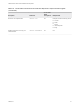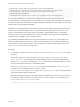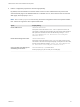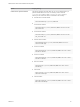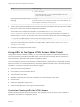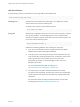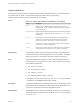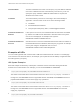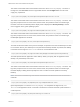Installation and Setup Guide
Table Of Contents
- VMware Horizon HTML Access Installation and Setup Guide
- Contents
- VMware Horizon HTML Access Installation and Setup Guide
- Setup and Installation
- System Requirements for HTML Access
- Preparing Connection Server and Security Servers for HTML Access
- Configure View to Remove Credentials From Cache
- Prepare Desktops, Pools, and Farms for HTML Access
- Requirements for the Session Collaboration Feature
- Configure HTML Access Agents to Use New SSL Certificates
- Configure HTML Access Agents to Use Specific Cipher Suites
- Configuring iOS to Use CA-Signed Certificates
- Upgrading the HTML Access Software
- Uninstall HTML Access from View Connection Server
- Data Collected by VMware
- Configuring HTML Access for End Users
- Using a Remote Desktop or Application
- Feature Support Matrix
- Internationalization
- Connect to a Remote Desktop or Application
- Connect to a Server in Workspace ONE Mode
- Use Unauthenticated Access to Connect to Remote Applications
- Shortcut Key Combinations
- International Keyboards
- Screen Resolution
- H.264 Decoding
- Setting the Time Zone
- Using the Sidebar
- Use Multiple Monitors
- Using DPI Synchronization
- Sound
- Copying and Pasting Text
- Transferring Files Between the Client and a Remote Desktop
- Using the Real-Time Audio-Video Feature for Webcams and Microphones
- Using the Session Collaboration Feature
- Log Off or Disconnect
- Reset a Remote Desktop or Published Applications
- Restart a Remote Desktop
Option Property Setting
n
Chrome OS installer:
link.chromeos=https://server/downloads/VMware-Horizon-
Client-ChromeOS-build#.apk
Change the URL for the Help link in the
login page
link.help
By default, this link points to a help system hosted on the VMware Web site. The
Help link appears at the bottom of the login page.
3 To have users download installers from a location other than the VMware Web site, place the installer
files on the HTTP server where the installer files will reside.
This location must correspond to the URLs you specified in the portal-links-html-
access.properties file or the oslinks.properties file from the previous step. For example, to
place the files in a downloads directory on the View Connection Server host, use the following path:
C:\Program Files\VMware\VMware View\Server\broker\webapps\downloads
The links to the installer files could then use relative URLs with the format /downloads/client-
installer-file-name.
4 Restart the View Web Component service.
Using URIs to Configure HTML Access Web Clients
Using uniform resource identifiers (URIs), you can create a Web page or an email with links that end
users click to launch the HTML Access Web client, connect to View Connection Server, and launch a
specific desktop or application with specific configuration options.
You can simplify the process of connecting to a remote desktop or application by creating Web or email
links for end users. You create these links by constructing URIs that provide some or all of the following
information, so that your end users do not need to supply it:
n
View Connection Server address
n
Port number for View Connection Server
n
Active Directory user name
n
RADIUS or RSA SecurID user name, if different from Active Directory user name
n
Domain name
n
Desktop or application display name
n
Actions including browse, reset, log off, and start session
Syntax for Creating URIs for HTML Access
Syntax includes a path part to specify the server, and, optionally, a query to specify a user, desktop or
application, and actions or configuration options.
VMware Horizon HTML Access Installation and Setup Guide
VMware, Inc. 26