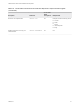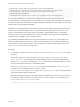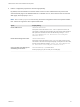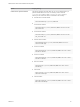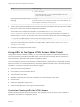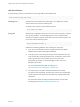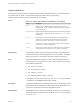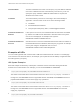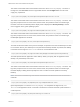Installation and Setup Guide
Table Of Contents
- VMware Horizon HTML Access Installation and Setup Guide
- Contents
- VMware Horizon HTML Access Installation and Setup Guide
- Setup and Installation
- System Requirements for HTML Access
- Preparing Connection Server and Security Servers for HTML Access
- Configure View to Remove Credentials From Cache
- Prepare Desktops, Pools, and Farms for HTML Access
- Requirements for the Session Collaboration Feature
- Configure HTML Access Agents to Use New SSL Certificates
- Configure HTML Access Agents to Use Specific Cipher Suites
- Configuring iOS to Use CA-Signed Certificates
- Upgrading the HTML Access Software
- Uninstall HTML Access from View Connection Server
- Data Collected by VMware
- Configuring HTML Access for End Users
- Using a Remote Desktop or Application
- Feature Support Matrix
- Internationalization
- Connect to a Remote Desktop or Application
- Connect to a Server in Workspace ONE Mode
- Use Unauthenticated Access to Connect to Remote Applications
- Shortcut Key Combinations
- International Keyboards
- Screen Resolution
- H.264 Decoding
- Setting the Time Zone
- Using the Sidebar
- Use Multiple Monitors
- Using DPI Synchronization
- Sound
- Copying and Pasting Text
- Transferring Files Between the Client and a Remote Desktop
- Using the Real-Time Audio-Video Feature for Webcams and Microphones
- Using the Session Collaboration Feature
- Log Off or Disconnect
- Reset a Remote Desktop or Published Applications
- Restart a Remote Desktop
2 Edit the configuration properties to set them appropriately.
By default, both the installer icon and the HTML Access icon are enabled and a link points to the
client download page on the VMware Web site. To disable an icon, which removes the icon from the
Web page, set the property to false.
Note The oslinks.properties file can only be used to configure the links to the specific installer
files. It does not support the other options listed below.
Option Property Setting
Disable HTML Access
enable.webclient=false
If this option is set to false but the enable.download option is set to true, the
user is taken to a Web page for downloading the native Horizon Client installer. If
both options are set to false, the user sees the following message: "Contact
your local administrator for instructions on accessing this
Connection Server."
Disable downloading Horizon Client
enable.download=false
If this option is set to false but the enable.webclient option is set to true, the
user is taken to the HTML Access login Web page. If both options are set to false,
the user sees the following message: "Contact your local administrator
for instructions on accessing this Connection Server."
Change the URL of the Web page for
downloading Horizon Client
link.download=https://url-of-web-server
Use this property if you plan to create your own Web page.
VMware Horizon HTML Access Installation and Setup Guide
VMware, Inc. 24