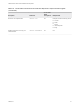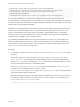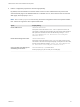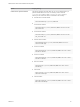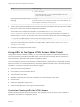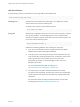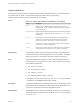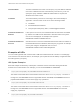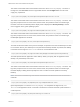Installation and Setup Guide
Table Of Contents
- VMware Horizon HTML Access Installation and Setup Guide
- Contents
- VMware Horizon HTML Access Installation and Setup Guide
- Setup and Installation
- System Requirements for HTML Access
- Preparing Connection Server and Security Servers for HTML Access
- Configure View to Remove Credentials From Cache
- Prepare Desktops, Pools, and Farms for HTML Access
- Requirements for the Session Collaboration Feature
- Configure HTML Access Agents to Use New SSL Certificates
- Configure HTML Access Agents to Use Specific Cipher Suites
- Configuring iOS to Use CA-Signed Certificates
- Upgrading the HTML Access Software
- Uninstall HTML Access from View Connection Server
- Data Collected by VMware
- Configuring HTML Access for End Users
- Using a Remote Desktop or Application
- Feature Support Matrix
- Internationalization
- Connect to a Remote Desktop or Application
- Connect to a Server in Workspace ONE Mode
- Use Unauthenticated Access to Connect to Remote Applications
- Shortcut Key Combinations
- International Keyboards
- Screen Resolution
- H.264 Decoding
- Setting the Time Zone
- Using the Sidebar
- Use Multiple Monitors
- Using DPI Synchronization
- Sound
- Copying and Pasting Text
- Transferring Files Between the Client and a Remote Desktop
- Using the Real-Time Audio-Video Feature for Webcams and Microphones
- Using the Session Collaboration Feature
- Log Off or Disconnect
- Reset a Remote Desktop or Published Applications
- Restart a Remote Desktop
link.ios=https://itunes.apple.com/us/app/vmware-view-for-ipad/id417993697
link.android=https://play.google.com/store/apps/details?id=com.vmware.view.client.android
link.chromeos=https://chrome.google.com/webstore/detail/vmware-horizonclient/
pckbpdplfajmgaipljfamclkinbjdnma
link.winmobile=https://www.microsoft.com/en-us/store/p/vmware-horizon-client/9nblggh51p19
You can make installer links for specific client operating systems in either the portal-links-html-
access.properties or oslinks.properties file. For example, if you browse to the portal page from a Mac OS
X system, the link for the native Mac OS X installer appears. For Windows or Linux clients, you can make
separate links for 32-bit and 64-bit installers.
Important If you upgraded from View Connection Server 5.x or an earlier release and did not have the
HTML Access component installed, and if you previously edited the portal page to point to your own
server for downloading Horizon Client, those customizations might be hidden after you install View
Connection Server 6.0 or later. With Horizon 6 or later, the HTML Access component is automatically
installed during an upgrade of View Connection Server.
If you already installed the HTML Access component separately for View 5.x, any customizations you
made to the Web page are preserved. If you did not have the HTML Access component installed, any
customizations you had made are hidden. The customizations for earlier releases reside in the portal-
links.properties file, which is no longer used.
Procedure
1 On the View Connection Server host, open the portal-links-html-access.properties file with a
text editor.
The location of this file is CommonAppDataFolder\VMware\VDM\portal\portal-links-html-
access.properties. For Windows Server 2008 operating systems, the CommonAppDataFolder
directory is C:\ProgramData. To display the C:\ProgramData folder in Windows Explorer, you must
use the Folder Options dialog box to show hidden folders.
If the portal-links-html-access.properties file does not exist and the oslinks.properties
file does, open the <installation-directory>\VMware\VMware
View\Server\broker\webapps\portal\WEB-INF\oslinks.properties file to modify the URLs to
use for downloading specific installer files.
Note Customizations for View 5.x and earlier releases resided in the portal-links.properties
file, which is located in the same CommonAppDataFolder\VMware\VDM\portal\ directory as the
portal-links-html-access.properties file.
VMware Horizon HTML Access Installation and Setup Guide
VMware, Inc. 23