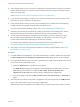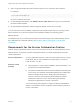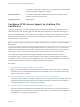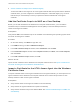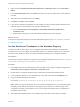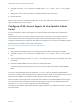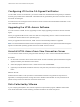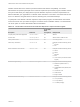Installation and Setup Guide
Table Of Contents
- VMware Horizon HTML Access Installation and Setup Guide
- Contents
- VMware Horizon HTML Access Installation and Setup Guide
- Setup and Installation
- System Requirements for HTML Access
- Preparing Connection Server and Security Servers for HTML Access
- Configure View to Remove Credentials From Cache
- Prepare Desktops, Pools, and Farms for HTML Access
- Requirements for the Session Collaboration Feature
- Configure HTML Access Agents to Use New SSL Certificates
- Configure HTML Access Agents to Use Specific Cipher Suites
- Configuring iOS to Use CA-Signed Certificates
- Upgrading the HTML Access Software
- Uninstall HTML Access from View Connection Server
- Data Collected by VMware
- Configuring HTML Access for End Users
- Using a Remote Desktop or Application
- Feature Support Matrix
- Internationalization
- Connect to a Remote Desktop or Application
- Connect to a Server in Workspace ONE Mode
- Use Unauthenticated Access to Connect to Remote Applications
- Shortcut Key Combinations
- International Keyboards
- Screen Resolution
- H.264 Decoding
- Setting the Time Zone
- Using the Sidebar
- Use Multiple Monitors
- Using DPI Synchronization
- Sound
- Copying and Pasting Text
- Transferring Files Between the Client and a Remote Desktop
- Using the Real-Time Audio-Video Feature for Webcams and Microphones
- Using the Session Collaboration Feature
- Log Off or Disconnect
- Reset a Remote Desktop or Published Applications
- Restart a Remote Desktop
6 Navigate to the HKEY_LOCAL_MACHINE\SOFTWARE\VMware, Inc.\VMware Blast\Config registry
key.
7 Modify the SslHash value and paste the certificate thumbprint into the text box.
8 Reboot Windows.
When a user connects to a desktop through HTML Access, the HTML Access Agent presents the CA-
signed certificate to the user's browser.
Configure HTML Access Agents to Use Specific Cipher
Suites
You can configure the HTML Access Agent to use specific cipher suites instead of the default set of
ciphers.
By default, the HTML Access Agent requires incoming SSL connections to use encryption based on
certain ciphers that provide strong protection against network eavesdropping and forgery. You can
configure an alternative list of ciphers for the HTML Access Agent to use. The set of acceptable ciphers is
expressed in the OpenSSL format. which is described at
https://www.openssl.org/docs/manmaster/man1/ciphers.html.
Procedure
1 Start the Windows Registry Editor on the desktop where the HTML Access Agent is installed.
2 Navigate to the HKEY_LOCAL_MACHINE\SOFTWARE\VMware, Inc.\VMware Blast\Config registry
key.
3 Add a new String (REG_SZ) value, SslCiphers, and paste the cipher list in the OpenSSL format into
the text box.
4 Restart the VMware Blast service to make your changes take effect.
In the Windows guest operating system, the service for the HTML Access Agent is called VMware
Blast.
To revert to using the default cipher list, delete the SslCiphers value and restart the VMware Blast
service. Do not simply delete the data part of the value because the HTML Access Agent will then treat all
ciphers as unacceptable, in accordance with the OpenSSL cipher list format definition.
When the HTML Access Agent starts, it writes the cipher definition in the VMware Blast service's log file.
You can discover the current default cipher list by inspecting the logs when the VMware Blast service
starts with no SslCiphers value configured in the Windows Registry.
The HTML Access Agent's default cipher definition might change from one release to the next to provide
improved security.
VMware Horizon HTML Access Installation and Setup Guide
VMware, Inc. 18