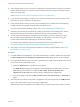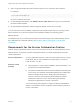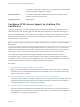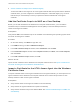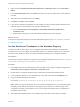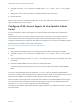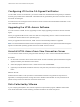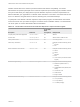Installation and Setup Guide
Table Of Contents
- VMware Horizon HTML Access Installation and Setup Guide
- Contents
- VMware Horizon HTML Access Installation and Setup Guide
- Setup and Installation
- System Requirements for HTML Access
- Preparing Connection Server and Security Servers for HTML Access
- Configure View to Remove Credentials From Cache
- Prepare Desktops, Pools, and Farms for HTML Access
- Requirements for the Session Collaboration Feature
- Configure HTML Access Agents to Use New SSL Certificates
- Configure HTML Access Agents to Use Specific Cipher Suites
- Configuring iOS to Use CA-Signed Certificates
- Upgrading the HTML Access Software
- Uninstall HTML Access from View Connection Server
- Data Collected by VMware
- Configuring HTML Access for End Users
- Using a Remote Desktop or Application
- Feature Support Matrix
- Internationalization
- Connect to a Remote Desktop or Application
- Connect to a Server in Workspace ONE Mode
- Use Unauthenticated Access to Connect to Remote Applications
- Shortcut Key Combinations
- International Keyboards
- Screen Resolution
- H.264 Decoding
- Setting the Time Zone
- Using the Sidebar
- Use Multiple Monitors
- Using DPI Synchronization
- Sound
- Copying and Pasting Text
- Transferring Files Between the Client and a Remote Desktop
- Using the Real-Time Audio-Video Feature for Webcams and Microphones
- Using the Session Collaboration Feature
- Log Off or Disconnect
- Reset a Remote Desktop or Published Applications
- Restart a Remote Desktop
4 Set the Certificate Thumbprint in the Windows Registry
To allow the HTML Access Agent to use a CA-signed certificate that was imported into the Windows
certificate store, you must configure the certificate thumbprint in a Windows registry key. You must
take this step on each desktop on which you replace the default certificate with a CA-signed
certificate.
Add the Certificate Snap-In to MMC on a View Desktop
Before you can add certificates to the Windows local computer certificate store, you must add the
Certificate snap-in to the Microsoft Management Console (MMC) on the View desktops where the
HTML Access Agent is installed.
Prerequisites
Verify that the MMC and Certificate snap-in are available on the Windows guest operating system where
the HTML Access Agent is installed.
Procedure
1 On the View desktop, click Start and type mmc.exe.
2 In the MMC window, go to File > Add/Remove Snap-in.
3 In the Add or Remove Snap-ins window, select Certificates and click Add.
4 In the Certificates snap-in window, select Computer account, click Next, select Local computer,
and click Finish.
5 In the Add or Remove snap-in window, click OK.
What to do next
Import the SSL certificate into the Windows local computer certificate store. See Import a Certificate for
the HTML Access Agent into the Windows Certificate Store.
Import a Certificate for the HTML Access Agent into the Windows
Certificate Store
To replace a default HTML Access Agent certificate with a CA-signed certificate, you must import the CA-
signed certificate into the Windows local computer certificate store. Perform this procedure on each
desktop where the HTML Access Agent is installed.
Prerequisites
n
Verify that the HTML Access Agent is installed on the View desktop.
n
Verify that the CA-signed certificate was copied to the desktop.
n
Verify that the Certificate snap-in was added to MMC. See Add the Certificate Snap-In to MMC on a
View Desktop.
VMware Horizon HTML Access Installation and Setup Guide
VMware, Inc. 15