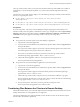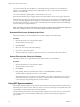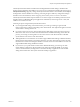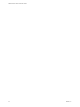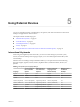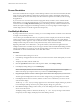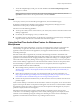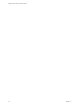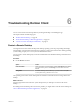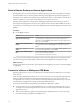User manual
Table Of Contents
Reset a Remote Desktop or Remote Applications
You might need to reset a remote desktop if the desktop operating system stops responding and restarting
the remote desktop does not solve the problem. Reseing remote applications quits all open applications.
Reseing a remote desktop is the equivalent of pressing the Reset buon on a physical PC to force the PC to
restart. Any les that are open on the remote desktop are closed and are not saved.
Reseing remote applications is the equivalent of quiing the applications without saving any unsaved
data. All open remote applications are closed, even applications that come from dierent RDS server farms.
You can reset a remote desktop only if a Horizon administrator has enabled the desktop reset feature for the
desktop.
Procedure
u
Use the Reset command.
Option Action
Reset remote applications from the
application selector screen
From the desktop and application selector screen, before connecting to a
remote desktop or remote application, to reset all running remote
applications, click the toolbar buon in the upper-right corner of
the screen, anc click Reset.
Reset a remote desktop from the
sidebar
When connected to a remote desktop, click the Open Menu toolbar buon
next to the desktop name in the Running list in the sidebar and select
Reset.
Reset remote applications from the
sidebar
To reset all running applications, click the Open Window toolbar
buon at the top of the sidebar, and click Reset.
Reset a remote desktop using an
URI
To reset a remote desktop, use the URI
https://ConnectionServerFQDN?
desktopId=desktop_name&action=reset.
When you reset a remote desktop, the operating system in the remote desktop reboots and Horizon Client
disconnects and logs o from the desktop. When you reset remote applications, the applications quit.
What to do next
Wait an appropriate amount of time for system startup before aempting to reconnect to the remote desktop
or application.
Connect to a Server in Workspace ONE Mode
Beginning with Horizon 7 version 7.2, an administrator can enable Workspace ONE mode on a Connection
Server instance.
When Workspace ONE mode is enabled, you can connect to the server only through Workspace ONE Web
Portal. You will be redirected to the Workspace ONE Web Portal when you try to connect to the server
through HTML Access. After you connect to the server through Workspace ONE Web Portal, you can start
remote desktops and applications only through Workspace ONE Web Portal.
You might encounter the following problems when Workspace ONE mode is enabled.
n
You cannot connect to the server through HTML Access. You might not be able to reach the server, or
you might see a message stating that the server expects to receive your login credentials from another
application or server.
n
After you start a desktop or application through Workspace ONE Web Portal, you cannot see or start
your remote desktops or applications in HTML Access.
VMware Horizon HTML Access User Guide
30 VMware, Inc.