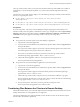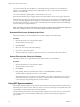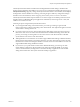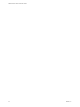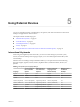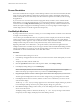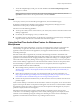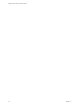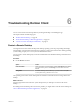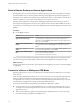User manual
Table Of Contents
9 To exit the multiple displays mode, press Esc and click Yes in the Exit the multiple displays mode
dialog box to conrm.
N Each time you have to use the Esc key in the remote desktop, open the sidebar tab, click the
Open Menu toolbar buon at the top of the sidebar, and select Send ESC.
Sound
You can play sound in your remote desktops and applications, but some limitations apply.
By default, sound playback is enabled for remote desktops and applications, although your View
administrator can set a policy to disable sound playback.
Take into account the following guidelines:
n
To turn up the volume, use the sound control on your client system, not the sound control in the remote
desktop or application.
n
Occasionally, the sound might go out of sync with the video.
n
In conditions of heavy network trac, or if the browser is performing a lot of tasks (I/O), sound quality
might be reduced. Some browsers work beer than others in this regard.
Using the Real-Time Audio-Video Feature for Webcams and
Microphones
With the Real-Time Audio-Video feature, you can use your client machine's webcam or microphone in a
remote desktop or application. Real-Time Audio-Video is compatible with standard conferencing
applications and browser-based video applications, and supports standard webcams, audio USB devices,
and analog audio input.
Real-Time Audio-Video is supported only in Chrome, Microsoft Edge, and Firefox. The default video
resolution is 320 x 240. The default Real-Time Audio-Video seings work well with most webcam and audio
applications. For information about changing the Real-Time Audio-Video seings, see "Conguring Real-
Time Audio-Video Group Policy Seings" in the Conguring Remote Desktop Features in Horizon 7 document.
When a remote desktop or application is connected to the client machine's webcam or microphone, before
the remote desktop or application can use to the webcam or microphone, the browser might ask for
permission. Dierent browsers behave dierently.
n
Microsoft Edge asks for permission every time. You cannot change this behavior. For more information,
see hps://blogs.windows.com/msedgedev/2015/05/13/announcing-media-capture-functionality-in-
microsoft-edge.
n
Firefox asks for permission every time. You can change this behavior. For more information, see
hps://support.mozilla.org/en-US/kb/permissions-manager-give-ability-store-passwords-set-cookies-
more?redirectlocale=en-US&redirectslug=how-do-i-manage-website-permissions.
n
Chrome asks for permission the rst time. If you allow the device to be used, Chrome does not ask for
permission again.
When a remote desktop is connected to the client machine's webcam or microphone, an icon for each device
appears at the top of the sidebar. A red question mark appears over the device icon in the sidebar to indicate
the permission request. If you allow a device to be used, the red question mark disappears. If you reject a
permission request, the device icon disappears.
If Real-Time Audio-Video is being used in a remote desktop or application session and you open a
connection to a second desktop or application, and if a security warning appears (for example, if a valid
certicate was not installed), ignoring the warning and continuing to connect to the second desktop or
application causes Real-Time Audio-Video to stop working in the rst session.
Chapter 5 Using External Devices
VMware, Inc. 27