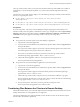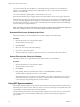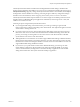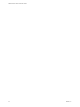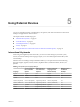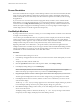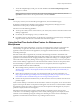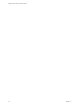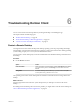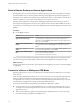User manual
Table Of Contents
Screen Resolution
If the Horizon Administrator congures a remote desktop with the correct amount of video RAM, the Web
client can resize a remote desktop to match the size of the browser window. The default conguration is
36MB of video RAM, which is comfortably more than minimum requirement of 16MB if you are not using
3D applications.
If you use a browser or Chrome device that has a high pixel density resolution, such as a Macbook with
Retina Display or a Google Chromebook Pixel, you can set the remote desktop or application to use that
resolution. Turn on the High Resolution Mode option in the Seings window, which is available from the
sidebar. (This option only appears in the Seings window if you are using a high-resolution display or a
normal display that uses a scale that is greater than 100 percent.)
Use Multiple Monitors
By using a Chrome browser (version 55 or later), you can use multiple monitors in HTML Access Web client
to display a remote desktop window.
You can add up to one additional monitor to your primary monitor to display the current remote desktop
window to which you are connected. For example, if you have three monitors, you can specify that the
remote desktop window appears on only two of those monitors. Adjacent monitors must be selected for the
multiple-monitor setup. The monitors can be positioned side by side or stacked vertically.
Beginning with HTML Access Web client 4. 5, the per device DPI synchronization is applied when the
multiple-monitor feature is enabled. If you are using two monitors that have dierent DPI seings, the DPI
seings on the HTML Access agent are set to the same DPI seing value used by the monitor of the client
machine that was used to start the HTML Access Web client session.
Procedure
1 Start Horizon Client and log in to a server.
2 In the desktop and application selection window, click the icon for the remote desktop that you want to
access.
3 To display the sidebar, click the sidebar tab.
4 Click the Open Menu toolbar buon at the top of the sidebar, select Display .
5 In the Display Seings dialog box, click Add Display.
N If the Display Selector browser window does not appear, add your Horizon server's FQDN
address into the Pop-up exceptions section of your browser's Content window.
6 Drag the Display Selector window so that it appears in the other monitor display that you want to use.
The message in the Display Selector browser window changes and a gray rectangular icon is added.
7 In the Display Selector browser window, click the + monitor icon to conrm that you want to use the
current monitor display.
The Waiting for other displays message appears on the current monitor display and the gray monitor
icon in the Display seings window in your primary display changes to a green color.
8 Click OK in the Display Seings window when you are done adding the monitor displays that you
want to use for the session.
The Display Seings window is dismissed, the Waiting for other displays message is cleared in the
non-primary monitor display and displays the remote desktop window.
VMware Horizon HTML Access User Guide
26 VMware, Inc.