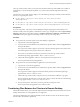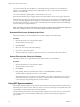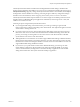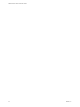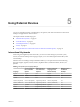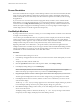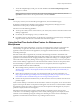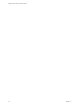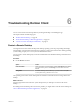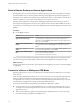User manual
Table Of Contents
You can download a le up to 500 MB in size, and upload a le up to 2 GB in size. For 32-bit Internet
Explorer 11, downloading a le larger than 300 MB might not work. To resolve the issue, run Internet
Explorer 11 in 64-bit mode.
You cannot download or upload folders, or les that have a size of zero.
Safari on iOS and Safari 8 do not support upload or download. Safari 9 or later do not support download.
If le transfer is in progress in a desktop session and the user opens a connection to a second desktop, and if
a security warning is displayed (this can happen if no valid certicate was installed, for example), ignoring
the warning and continuing to connect to the second desktop will cause the le transfer in the rst desktop
session to abort. This is expected behavior.
N The ability to download is aected by the group policy seing for clipboard redirection. If clipboard
redirection is disabled from the server to the client, then le download is also disabled.
Download Files from a Desktop to the Client
With Horizon Client you can download les from a remote desktop to the client machine.
Procedure
1 Click the le transfer icon at the top of the sidebar.
The Transfer Files window opens.
2 Click Download.
3 Select one or more les on the remote desktop.
4 Press Ctrl+c to start the download.
5 After the download is complete, click the download icon to save the les on the client machine.
Upload Files from the Client to a Desktop
With Horizon Client you can upload les from the client machine to a remote desktop.
Procedure
1 Click the le transfer icon at the top of the sidebar.
The Transfer Files window opens.
2 Click Upload.
3 Drag and drop les into the Transfer Files window or click Choose Files to select les.
The selected les are uploaded to the My Documents folder.
With Internet Explorer 11 and Chrome on ChromeBook, if you drag and drop folders, les of zero size,
or les larger than 2 GB, you get an error message as expected. After you dismiss the error message,
you can no longer drag and drop les that can be transferred.
Using DPI Synchronization
The DPI Synchronization feature ensures that the remote desktop's DPI seing matches the client machine's
DPI seing for new remote sessions. When you start a new session, Horizon Agent sets the DPI value in the
remote desktop to match the DPI value of the client machine.
The DPI Synchronization feature cannot change the DPI seing for active remote sessions. If you reconnect
to an existing remote session, the Display Scaling feature scales the remote desktop or application
appropriately.
VMware Horizon HTML Access User Guide
22 VMware, Inc.