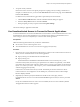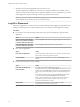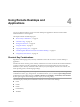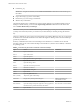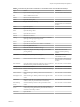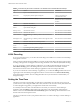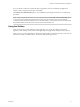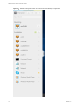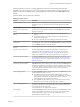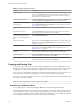User manual
Table Of Contents
Table 4‑4. Sidebar Actions (Continued)
Action Procedure
Restart a desktop Click the Open Menu buon next to the desktop name in the Running list in the
sidebar and select Restart. The desktop operating system usually prompts you to
save any unsaved data before it restarts. You can restart a desktop only if your
administrator has enabled this feature.
Reset all running applications Click the Open Menu toolbar buon at the top of the sidebar, click , and
click Reset all your running applications. All unsaved changes are lost.
Use key combinations that include
the Windows key
Click the Open Menu toolbar buon at the top of the sidebar, click , and
turn on Enable Windows Key for Desktops. For more information, see “Shortcut
Key Combinations,” on page 13.
Send Ctrl+Alt+Del to current work
area
Click the Send Ctrl+Alt+Del toolbar buon at the top of the sidebar.
Disconnect from the server Click the Open Menu toolbar buon at the top of the sidebar, or else click the
Horizon logo at the top of the sidebar, and click Log .
Use high-resolution mode on
machines with a high-resolution
display (such as Retina Macbook
Pro)
Click the Open Menu toolbar buon at the top of the sidebar, click , and
turn on High Resolution Mode.
Allow H.264 decoding (Chrome only) Click the Open Menu toolbar buon at the top of the sidebar, click
, and turn on Allow H.264 decoding. For more information, see “H.264
Decoding,” on page 16.
Use multiple monitors (Chrome version 55 or later only) Click the Open Menu toolbar buon at the top
of the sidebar and select Display . For more information, see “Use
Multiple Monitors,” on page 26
Call out or dismiss the soft
keyboard
(iOS Safari only) Click the keyboard icon at the top of the sidebar. You can also call
out or dismiss the soft keyboard by tapping the screen with three ngers.
Display help topics Click the Open Menu toolbar buon at the top of the sidebar, or else click the
Horizon logo at the top of the sidebar, and click Help.
Display the About VMware Horizon
box
Click the Open Menu toolbar buon at the top of the sidebar, or else click the
Horizon logo at the top of the sidebar, and click About.
Copying and Pasting Text
It is possible to copy text to and from remote desktops and applications. Your View administrator can set
this feature so that copy and paste operations are allowed only from your client system to a remote desktop
or application, or only from a remote desktop or application to your client system, or both, or neither.
You can copy up to 1 MB of text, including any Unicode non-ASCII characters. You can copy text from your
client system to a remote desktop or application, or the reverse, but the pasted text is plain text.
You cannot copy and paste graphics. You also cannot copy and paste les between a remote desktop and the
le system on your client computer.
N The copy and paste feature is not supported on iOS Safari.
Use the Copy and Paste Feature
To copy and paste text, you must use the Copy & Paste buon located at the top of the sidebar.
This procedure describes how to use the Copy & Paste window to copy text from your local client system to
a remote application or how to copy text from a remote application to your local client system. If, however,
you are copying and pasting text between remote applications and desktops, you can simply copy and paste
as you normally would, and there is no need to use the Copy & Paste window.
VMware Horizon HTML Access User Guide
20 VMware, Inc.