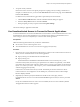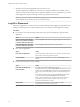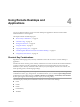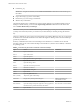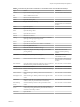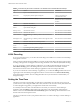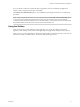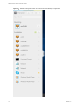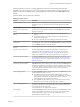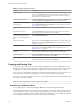User manual
Table Of Contents
Table 4‑3. Windows Key Shortcuts for Windows 7 and Windows Server 2008 R2 Remote Desktops
Keys Action Limitations
Win Open or close the Start menu.
Win+Pause Display the System Properties dialog box. There is no Pause key on
Chromebooks or Macs.
Win+D Display and hide the desktop. Does not work in Safari browsers.
Workaround: Press Command-D
on Macs.
Win+M Minimize all windows.
Win+E Open the Computer folder.
Win+R Open the Run dialog box.
Win+Up Arrow Maximize the window. Does not work on a Chromebook.
Win+Down Arrow Minimize the window. Does not work on a Chromebook.
Win+Left Arrow Maximize the app or desktop window to the left side of the
screen.
Does not work on a Chromebook.
Win+Right Arrow Maximize the app or desktop window to the right side of the
screen.
Does not work on a Chromebook.
Win+Home Minimize all but the active desktop window. Does not work in Safari browsers.
Win+Shift+Up
Arrow
Stretch the desktop window to the top and boom of the
screen.
Does not work on a Chromebook.
Win+G Cycle through running desktop gadgets.
Win+U Open the Ease of Access Center.
H.264 Decoding
If you use a Chrome browser, you can allow H.264 decoding in the HTML Access client for remote desktop
and application sessions.
When you allow H.264 decoding, the HTML Access client uses H.264 decoding if the agent supports H.264
encoding. If the agent does not support H.264 encoding, the HTML Access client uses JPEG/PNG decoding.
If you are connected to a remote desktop or application, you can allow H.264 decoding by turning on the
Allow H.264 decoding option in the Seings window, which is available from the sidebar. You must
disconnect and reconnect to the remote desktop or application for the new seing to take eect.
If you are not connected to a remote desktop or application, you can click the toolbar buon in the
upper-right corner of the desktop and application selector screen and turn on the Allow H.264 decoding
option in the Seings window. The new seing takes eect for any sessions that are connected after you
change the seing.
Setting the Time Zone
The time zone used in a remote desktop or application is automatically set to the time zone in your local
system. However, when using the HTML Access client, if the time zone cannot be correctly determined due
to certain daylight saving policies, you might need to set the time zone manually.
To manually set the correct time zone information to use before you connect to a remote desktop or
application, click the toolbar buon in the upper-right corner of the desktop and application
selector screen. Turn o the Set Time Zone Automatically option in the Seings window and select one of
the time zones from the drop-down menu.
The value you selected is saved as your preferred time zone to use when connecting to a remote desktop or
application.
VMware Horizon HTML Access User Guide
16 VMware, Inc.