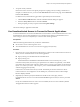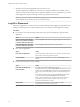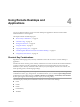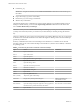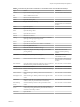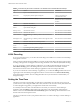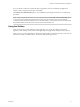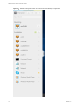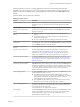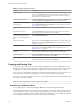User manual
Table Of Contents
n
Ctrl+Alt+any_key
I To input Ctrl+Alt+Del, use the Send Ctrl+Alt+Delete toolbar buon located at the top of
the sidebar.
n
Caps Lock+modier_key (such as Alt or Shift)
n
Function keys, if you are using a Chromebook
n
Windows key combinations
The following Windows key combinations do work in remote desktops if you enable the Windows key for
desktops. To enable this key, you can click the Open Window toolbar buon in the sidebar and
turn on Enable Windows Key for Desktops.
I After you turn on Enable Windows Key for Desktops, you must press Ctrl+Win (on Windows
systems), Ctrl+Command (on Macs), or Ctrl+Search (on Chromebooks) to simulate pressing the Windows
key.
These key combinations do not work for remote applications provided by RDS hosts. They do work as listed
for Windows Server 2008 R2 and Windows Server 2012 R2 single-user desktops and session-based desktops
provided by an RDS host.
Some key combinations that work in remote desktops with a Windows 8.x or Windows Server 2012 R2
operating system do not work in remote desktops with a Windows 7, Windows Server 2008 R2, or Windows
10 operating system.
Table 4‑1. Windows Key Shortcuts for Windows 10 Remote Desktops
Keys Action Limitations
Win Open or close Start.
Win+A Open Action center.
Win+E Open File Explorer.
Win+G Open game bar when a game is open.
Win+H Open the Share charm.
Win+I Open the Seings charm.
Win+K Open the Connection quick action.
Win+M Minimize all windows.
Win+R Open the Run dialog box.
Win+S Open Search.
Win+X Open the Quick Link menu.
Win+, (comma) Temporarily peek at the desktop.
Win+Pause Display the System Properties dialog box. There is no Pause key on
Chromebooks or Macs.
Win+Shift+M Restore minimized windows on the desktop. Does not work in Safari browsers.
Win+Alt+Num Open the desktop and open the jump list for the app pinned to
the taskbar in the position indicated by the number.
Does not work on a Chromebook.
Win+Enter Open Narrator.
VMware Horizon HTML Access User Guide
14 VMware, Inc.