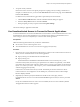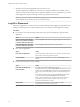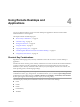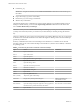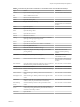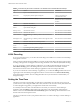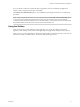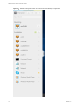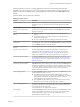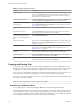User manual
Table Of Contents
Using Remote Desktops and
Applications 4
You can use Horizon Client to connect to remote desktops and applications. Horizon Client includes
additional features to aid navigation.
This chapter includes the following topics:
n
“Shortcut Key Combinations,” on page 13
n
“H.264 Decoding,” on page 16
n
“Seing the Time Zone,” on page 16
n
“Using the Sidebar,” on page 17
n
“Copying and Pasting Text,” on page 20
n
“Transferring Files Between the Client and a Remote Desktop,” on page 21
n
“Using DPI Synchronization,” on page 22
Shortcut Key Combinations
Regardless of the language used, some key combinations cannot be sent to the to a remote desktop or
application.
Web browsers allow some key presses and key combinations to be sent to both the client and the destination
system. For other keys and key combinations, the input is processed only locally and is not sent to the
destination system. The key combinations that work on your system depend on the browser software, the
client operating system, and the language seings.
N If you are using a Mac, you can map the Command key to the Windows Ctrl key when using the key
combinations to select, copy, and paste text. To enable this feature, you can click the Open Window
toolbar buon in the sidebar and turn on Enable Command-A, Command-C, Command-V, and Command-
X. (This option appears in the Seings window only if you are using a Mac.)
The following keys and keyboard combinations often do not work in remote desktops:
n
Ctrl+T
n
Ctrl+W
n
Ctrl+N
n
Command key
n
Alt+Enter
VMware, Inc.
13