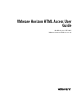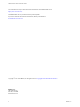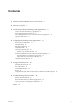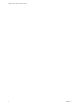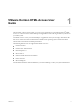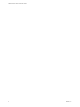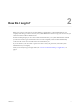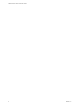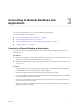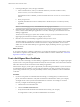User manual
Table Of Contents
3 In the Login dialog box, enter your login credentials.
a In the Username text box, enter your valid Active Directory user name in either username,
domain\username, or username@domain format.
If the Domain text box is disabled, you must use either the domain\username or username@domain
format.
b Enter your password.
c (Optional) If the Domain text box is enabled, select a domain name, if it is not already correctly
populated.
N To cancel the login process, click Cancel before the login process nishes.
4 (Optional) On the desktop and application selection screen, before you select the item you want to
access, to mark a remote desktop or application as a favorite, click the gray star inside the icon for the
desktop or application.
The star icon turns from gray to yellow. The next time you log in, you can click the star icon in the
upper-right part of the browser window to display only favorites.
5 Click the icon for the remote desktop or application that you want to access.
The remote desktop or application is displayed in your browser. A navigation sidebar is also available.
You can click the tab at the left side of the browser window to display the sidebar. You can use the
sidebar to access other remote desktops or applications, display the Seings window, copy and paste
text, and more.
What to do next
If, soon after connecting to a desktop or application, you get disconnected and see a prompt asking you to
click a link to accept the security certicate, you can select whether to trust the certicate. See “Trust a Self-
Signed Root Certicate,” on page 10.
Trust a Self-Signed Root Certificate
In some cases, when connecting to a remote desktop or application for the rst time, you might be prompted
by the browser to accept the self-signed certicate used by the remote machine. You must trust the certicate
before the connection can be made to the remote desktop or application.
Most browsers will give you the option to permanently trust the self-signed certicate. If you do not choose
to permanently trust the certicate, you must verify the certicate every time you restart your browser. If
you are using a Safari browser, you must permanently trust the security certicate in order to establish the
connection.
Procedure
1 If your browser presents an untrusted certicate warning or a warning that your connection is not
private, examine the certicate to verify that it matches the certicate that is used by your company.
You might need to contact your Horizon administrator for assistance. For example, in a Chrome
browser, you might use the following procedure.
a Click the lock icon in the address bar.
b Click the information link.
c Verify that the certicate matches the certicate that is used by your company.
You might need to contact your Horizon administrator for assistance.
VMware Horizon HTML Access User Guide
10 VMware, Inc.