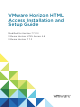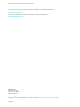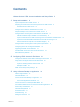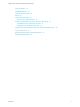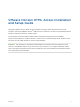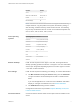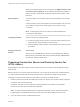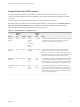Installation and Setup Guide
Table Of Contents
- VMware Horizon HTML Access Installation and Setup Guide
- Contents
- VMware Horizon HTML Access Installation and Setup Guide
- Setup and Installation
- System Requirements for HTML Access
- Preparing Connection Server and Security Servers for HTML Access
- Configure View to Remove Credentials From Cache
- Prepare Desktops, Pools, and Farms for HTML Access
- Configure HTML Access Agents to Use New SSL Certificates
- Configure HTML Access Agents to Use Specific Cipher Suites
- Configuring iOS to Use CA-Signed Certificates
- Upgrading the HTML Access Software
- Uninstall HTML Access from View Connection Server
- Data Collected by VMware
- Configuring HTML Access for End Users
- Using a Remote Desktop or Application
- Feature Support Matrix
- Internationalization
- Connect to a Remote Desktop or Application
- Connect to a Server in Workspace ONE Mode
- Use Unauthenticated Access to Connect to Remote Applications
- Shortcut Key Combinations
- International Keyboards
- Screen Resolution
- H.264 Decoding
- Setting the Time Zone
- Using the Sidebar
- Use Multiple Monitors
- Using DPI Synchronization
- Sound
- Copying and Pasting Text
- Transferring Files Between the Client and a Remote Desktop
- Using the Real-Time Audio-Video Feature for Webcams and Microphones
- Log Off or Disconnect
- Reset a Remote Desktop or Remote Applications
- Restart a Remote Desktop
When you install the HTML Access component, the VMware Horizon View
Connection Server (Blast-In) rule is enabled in the Windows Firewall, so
that the firewall is automatically configured to allow inbound traffic to TCP
port 8443.
Security Server The same version as Connection Server must be installed on the security
server.
If client systems connect from outside the corporate firewall, use a security
server. With a security server, client systems do not require a VPN
connection.
Note A single security server can support up to 800 simultaneous
connections to Web clients.
Third-party firewalls Add rules to allow the following traffic:
n
Servers (including security servers, Connection Server instances, and
replica servers): inbound traffic to TCP port 8443.
n
Remote desktop virtual machines: inbound traffic (from servers) to TCP
port 22443.
Display protocol for
Horizon
VMware Blast
When you use a Web browser to access a remote desktop, the VMware
Blast protocol is used rather than PCoIP or Microsoft RDP. VMware Blast
uses HTTPS (HTTP over SSL/TLS).
Preparing Connection Server and Security Servers for
HTML Access
Administrators must perform specific tasks so that end users can connect to remote desktops using a
Web browser.
Before end users can connect to Connection Server or a security server and access a remote desktop,
you must install Connection Server with the HTML Access component and install security servers.
Following is a check list of the tasks you must perform in order to use HTML Access:
1 Install Connection Server with the HTML Access option on the server or servers that will compose a
Connection Server replicated group.
By default, the HTML Access component is already selected in the installer. For installation
instructions, see the View Installation documentation.
Note To check whether the HTML Access component is installed, you can open the Uninstall a
Program applet in the Windows operating system and look for View HTML Access in the list.
2 If you use security servers, install Security Server.
VMware Horizon HTML Access Installation and Setup Guide
VMware, Inc. 8