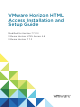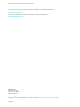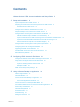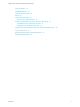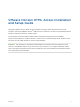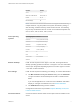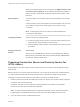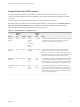Installation and Setup Guide
Table Of Contents
- VMware Horizon HTML Access Installation and Setup Guide
- Contents
- VMware Horizon HTML Access Installation and Setup Guide
- Setup and Installation
- System Requirements for HTML Access
- Preparing Connection Server and Security Servers for HTML Access
- Configure View to Remove Credentials From Cache
- Prepare Desktops, Pools, and Farms for HTML Access
- Configure HTML Access Agents to Use New SSL Certificates
- Configure HTML Access Agents to Use Specific Cipher Suites
- Configuring iOS to Use CA-Signed Certificates
- Upgrading the HTML Access Software
- Uninstall HTML Access from View Connection Server
- Data Collected by VMware
- Configuring HTML Access for End Users
- Using a Remote Desktop or Application
- Feature Support Matrix
- Internationalization
- Connect to a Remote Desktop or Application
- Connect to a Server in Workspace ONE Mode
- Use Unauthenticated Access to Connect to Remote Applications
- Shortcut Key Combinations
- International Keyboards
- Screen Resolution
- H.264 Decoding
- Setting the Time Zone
- Using the Sidebar
- Use Multiple Monitors
- Using DPI Synchronization
- Sound
- Copying and Pasting Text
- Transferring Files Between the Client and a Remote Desktop
- Using the Real-Time Audio-Video Feature for Webcams and Microphones
- Log Off or Disconnect
- Reset a Remote Desktop or Remote Applications
- Restart a Remote Desktop
Browser Version
Safari 9, 10
Safari on mobile device iOS 9, iOS 10
Firefox 54, 55
Microsoft Edge 40
Note Chrome on an Android device does not support the Windows key,
multiple monitors, copy and paste to the system, file transfer, printing, H.
264 decoding, credential cleanup, and an external mouse. The following
key and key combinations also do not work on the software keyboard: Del,
Ctrl+A, Ctrl+C, Ctrl+V, Ctrl+X, Ctrl+Y, Ctrl+Z.
Client operating
systems
Operating System Version
Windows 7 SP1 (32-bit and 64-bit)
Windows 8.x (32-bit and 64-bit)
Windows 10 (32-bit and 64-bit)
Mac OS X 10.11 (El Capitan)
macOS 10.12.x (Sierra)
iOS 9
iOS 10
Chrome OS 28.x and later
Android 7
Remote desktops HTML Access requires Horizon Agent 7.0 or later, and supports all the
desktop operating systems that Horizon 7.0 supports. For more information,
see the topic "Supported Operating Systems for Horizon Agent" in version
7.0 or later of View Installation.
Pool settings HTML Access requires the following pool settings, in Horizon Administrator:
n
The Max resolution of any one monitor setting must be 1920x1200
or higher so that the remote desktop has at least 17.63 MB of video
RAM.
If you use 3D applications or if end users use a MacBook with Retina
Display or a Google Chromebook Pixel, see Screen Resolution.
n
The HTML Access setting must be enabled.
Configuration instructions are provided in Prepare Desktops, Pools, and
Farms for HTML Access.
Connection Server Connection Server with the HTML Access option must be installed on the
server.
VMware Horizon HTML Access Installation and Setup Guide
VMware, Inc. 7