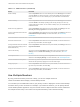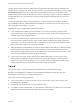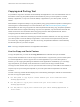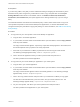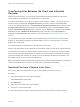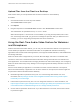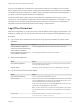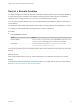Installation and Setup Guide
Table Of Contents
- VMware Horizon HTML Access Installation and Setup Guide
- Contents
- VMware Horizon HTML Access Installation and Setup Guide
- Setup and Installation
- System Requirements for HTML Access
- Preparing Connection Server and Security Servers for HTML Access
- Configure View to Remove Credentials From Cache
- Prepare Desktops, Pools, and Farms for HTML Access
- Configure HTML Access Agents to Use New SSL Certificates
- Configure HTML Access Agents to Use Specific Cipher Suites
- Configuring iOS to Use CA-Signed Certificates
- Upgrading the HTML Access Software
- Uninstall HTML Access from View Connection Server
- Data Collected by VMware
- Configuring HTML Access for End Users
- Using a Remote Desktop or Application
- Feature Support Matrix
- Internationalization
- Connect to a Remote Desktop or Application
- Connect to a Server in Workspace ONE Mode
- Use Unauthenticated Access to Connect to Remote Applications
- Shortcut Key Combinations
- International Keyboards
- Screen Resolution
- H.264 Decoding
- Setting the Time Zone
- Using the Sidebar
- Use Multiple Monitors
- Using DPI Synchronization
- Sound
- Copying and Pasting Text
- Transferring Files Between the Client and a Remote Desktop
- Using the Real-Time Audio-Video Feature for Webcams and Microphones
- Log Off or Disconnect
- Reset a Remote Desktop or Remote Applications
- Restart a Remote Desktop
When a remote desktop is connected to the client machine's webcam or microphone, an icon for each
device appears at the top of the sidebar. A red question mark appears over the device icon in the sidebar
to indicate the permission request. If you allow a device to be used, the red question mark disappears. If
you reject a permission request, the device icon disappears.
If Real-Time Audio-Video is being used in a remote desktop or application session and you open a
connection to a second desktop or application, and if a security warning appears (for example, if a valid
certificate was not installed), ignoring the warning and continuing to connect to the second desktop or
application causes Real-Time Audio-Video to stop working in the first session.
Log O or Disconnect
With some configurations, if you disconnect from a remote desktop without logging off, applications in the
desktop can remain open. You can also disconnect from a server and leave remote applications running.
Procedure
n
Log out of the server and disconnect from (but do not log out from) the desktop or quit the hosted
application.
Option Action
From the desktop and application
selector screen, before connecting to a
remote desktop or application
Click the Log Out toolbar button in the upper-right corner of the screen.
From the sidebar when connected to a
remote desktop or application
Click the Log out toolbar button at the top of the sidebar.
n
Close a remote application.
Option Action
From within the application Quit the application in the usual manner, for example, click the X (Close) button in
the corner of the application window.
From the sidebar Click the X next to the application file name in the Running list in the sidebar.
n
Log off or disconnect from a remote desktop.
Option Action
From within the desktop OS To log off, use the Windows Start menu to log off.
From the sidebar To log off and disconnect, click the Open Menu toolbar button next to the desktop
name in the Running list in the sidebar and select Log Off. Files that are open on
the remote desktop will be closed without being saved first.
To disconnect without logging off, click the Open Menu toolbar button next to the
desktop name in the Running list and select Close.
Note A Horizon administrator can configure the remote desktop to automatically
log off when disconnected. In that case, any open applications in the desktop are
closed.
Using an URI To log off, use the URI https://ConnectionServerFQDN?
desktopId=desktop_name&action=logoff.
VMware Horizon HTML Access Installation and Setup Guide
VMware, Inc. 53