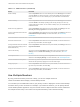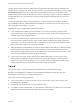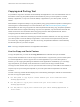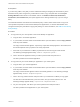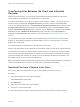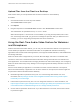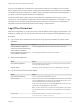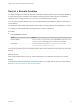Installation and Setup Guide
Table Of Contents
- VMware Horizon HTML Access Installation and Setup Guide
- Contents
- VMware Horizon HTML Access Installation and Setup Guide
- Setup and Installation
- System Requirements for HTML Access
- Preparing Connection Server and Security Servers for HTML Access
- Configure View to Remove Credentials From Cache
- Prepare Desktops, Pools, and Farms for HTML Access
- Configure HTML Access Agents to Use New SSL Certificates
- Configure HTML Access Agents to Use Specific Cipher Suites
- Configuring iOS to Use CA-Signed Certificates
- Upgrading the HTML Access Software
- Uninstall HTML Access from View Connection Server
- Data Collected by VMware
- Configuring HTML Access for End Users
- Using a Remote Desktop or Application
- Feature Support Matrix
- Internationalization
- Connect to a Remote Desktop or Application
- Connect to a Server in Workspace ONE Mode
- Use Unauthenticated Access to Connect to Remote Applications
- Shortcut Key Combinations
- International Keyboards
- Screen Resolution
- H.264 Decoding
- Setting the Time Zone
- Using the Sidebar
- Use Multiple Monitors
- Using DPI Synchronization
- Sound
- Copying and Pasting Text
- Transferring Files Between the Client and a Remote Desktop
- Using the Real-Time Audio-Video Feature for Webcams and Microphones
- Log Off or Disconnect
- Reset a Remote Desktop or Remote Applications
- Restart a Remote Desktop
Transferring Files Between the Client and a Remote
Desktop
With the file transfer feature, you can transfer (upload and download) files between the client and a
remote desktop. File transfer to or from applications is not supported.
The Horizon administrator can configure the ability to allow, disallow, or allow in one direction only, the
transfer of files by modifying the Configure file transfer group policy setting for the VMware Blast
protocol. The default is upload only. If the Disabled both upload and download value is selected in the
Configure file transfer group policy setting for the VMware Blast protocol, the File Transfer button is
disabled. If Enabled file upload only value is selected, only the Upload tab is displayed in the Transfer
Files dialog window. If Enabled file download only value is selected, only the Download tab is
displayed in the Transfer Files dialog window. For more information, see HTML Access Group Policy
Settings.
You can download a file up to 500 MB in size, and upload a file up to 2 GB in size. For 32-bit Internet
Explorer 11, downloading a file larger than 300 MB might not work. To resolve the issue, run Internet
Explorer 11 in 64-bit mode.
You cannot download or upload folders, or files that have a size of zero.
Safari on iOS and Safari 8 do not support upload or download. Safari 9 or later do not support download.
If file transfer is in progress in a desktop session and the user opens a connection to a second desktop,
and if a security warning is displayed (this can happen if no valid certificate was installed, for example),
ignoring the warning and continuing to connect to the second desktop will cause the file transfer in the
first desktop session to abort. This is expected behavior.
Note The ability to download is affected by the group policy setting for clipboard redirection. If clipboard
redirection is disabled from the server to the client, then file download is also disabled.
Download Files from a Desktop to the Client
With Horizon Client you can download files from a remote desktop to the client machine.
Procedure
1 Click the file transfer icon at the top of the sidebar.
The Transfer Files window opens.
2 Click Download.
3 Select one or more files on the remote desktop.
4 Press Ctrl+c to start the download.
5 After the download is complete, click the download icon to save the files on the client machine.
VMware Horizon HTML Access Installation and Setup Guide
VMware, Inc. 51