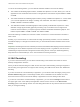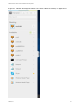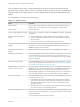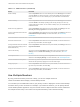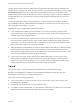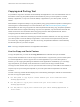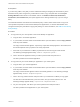Installation and Setup Guide
Table Of Contents
- VMware Horizon HTML Access Installation and Setup Guide
- Contents
- VMware Horizon HTML Access Installation and Setup Guide
- Setup and Installation
- System Requirements for HTML Access
- Preparing Connection Server and Security Servers for HTML Access
- Configure View to Remove Credentials From Cache
- Prepare Desktops, Pools, and Farms for HTML Access
- Configure HTML Access Agents to Use New SSL Certificates
- Configure HTML Access Agents to Use Specific Cipher Suites
- Configuring iOS to Use CA-Signed Certificates
- Upgrading the HTML Access Software
- Uninstall HTML Access from View Connection Server
- Data Collected by VMware
- Configuring HTML Access for End Users
- Using a Remote Desktop or Application
- Feature Support Matrix
- Internationalization
- Connect to a Remote Desktop or Application
- Connect to a Server in Workspace ONE Mode
- Use Unauthenticated Access to Connect to Remote Applications
- Shortcut Key Combinations
- International Keyboards
- Screen Resolution
- H.264 Decoding
- Setting the Time Zone
- Using the Sidebar
- Use Multiple Monitors
- Using DPI Synchronization
- Sound
- Copying and Pasting Text
- Transferring Files Between the Client and a Remote Desktop
- Using the Real-Time Audio-Video Feature for Webcams and Microphones
- Log Off or Disconnect
- Reset a Remote Desktop or Remote Applications
- Restart a Remote Desktop
Copying and Pasting Text
It is possible to copy text to and from remote desktops and applications. Your View administrator can set
this feature so that copy and paste operations are allowed only from your client system to a remote
desktop or application, or only from a remote desktop or application to your client system, or both, or
neither.
Administrators configure the ability to copy and paste by using group policies that pertain to View Agent or
Horizon Agent in remote desktops. For more information, see HTML Access Group Policy Settings.
Administrators can also use group policies to restrict clipboard formats during copy and paste operations.
Because HTML Access supports transferring only text in the clipboard, only the text filters work with the
HTML Access client. For information about using group policies to filter clipboard formats, see the
Configuring Remote Desktop Features in Horizon 7 document.
You can copy up to 1 MB of text, including any Unicode non-ASCII characters. You can copy text from
your client system to a remote desktop or application, or the reverse, but the pasted text is plain text.
You cannot copy and paste graphics. You also cannot copy and paste files between a remote desktop
and the file system on your client computer.
Note The copy and paste feature is not supported on iOS Safari.
Use the Copy and Paste Feature
To copy and paste text, you must use the Copy & Paste button located at the top of the sidebar.
This procedure describes how to use the Copy & Paste window to copy text from your local client system
to a remote application or how to copy text from a remote application to your local client system. If,
however, you are copying and pasting text between remote applications and desktops, you can simply
copy and paste as you normally would, and there is no need to use the Copy & Paste window.
The Copy & Paste window, which you can open from the button at the top of the HTML Access sidebar, is
required only for synchronizing the Clipboard on your local system with the Clipboard in the remote
machine.
The text in the Copy & Paste window displays one of the following messages to indicate in which direction
the user can copy and paste content.
n
Use this panel to copy & paste content between your local client and remote
desktop/application.
n
Use the panel to copy & paste content from your local client to remote
desktop/application.
n
Use the panel to copy & paste content from your remote desktop/application to
local client.
VMware Horizon HTML Access Installation and Setup Guide
VMware, Inc. 49