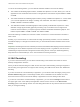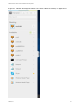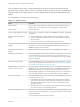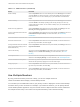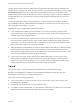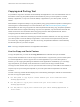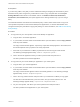Installation and Setup Guide
Table Of Contents
- VMware Horizon HTML Access Installation and Setup Guide
- Contents
- VMware Horizon HTML Access Installation and Setup Guide
- Setup and Installation
- System Requirements for HTML Access
- Preparing Connection Server and Security Servers for HTML Access
- Configure View to Remove Credentials From Cache
- Prepare Desktops, Pools, and Farms for HTML Access
- Configure HTML Access Agents to Use New SSL Certificates
- Configure HTML Access Agents to Use Specific Cipher Suites
- Configuring iOS to Use CA-Signed Certificates
- Upgrading the HTML Access Software
- Uninstall HTML Access from View Connection Server
- Data Collected by VMware
- Configuring HTML Access for End Users
- Using a Remote Desktop or Application
- Feature Support Matrix
- Internationalization
- Connect to a Remote Desktop or Application
- Connect to a Server in Workspace ONE Mode
- Use Unauthenticated Access to Connect to Remote Applications
- Shortcut Key Combinations
- International Keyboards
- Screen Resolution
- H.264 Decoding
- Setting the Time Zone
- Using the Sidebar
- Use Multiple Monitors
- Using DPI Synchronization
- Sound
- Copying and Pasting Text
- Transferring Files Between the Client and a Remote Desktop
- Using the Real-Time Audio-Video Feature for Webcams and Microphones
- Log Off or Disconnect
- Reset a Remote Desktop or Remote Applications
- Restart a Remote Desktop
To use the 3D rendering feature, you must allocate sufficient VRAM for each remote desktop.
n
The software-accelerated graphics feature, available with vSphere 5.0 or later, allows you to use 3D
applications such as Windows Aero themes or Google Earth. This features requires 64MB to 128MB
of VRAM.
n
The shared hardware-accelerated graphics feature (vSGA), available with vSphere 5.1 or later, allows
you to use 3D applications for design, modeling, and multimedia. This feature requires 64MB to
512MB of VRAM. The default is 96MB.
n
The dedicated hardware-accelerated graphics feature (vDGA), available with vSphere 5.5 or later,
dedicates a single physical GPU (graphical processing unit) on an ESXi host to a single virtual
machine. Use this feature if you require high-end, hardware-accelerated workstation graphics. This
feature requires 64MB to 512MB of VRAM. The default is 96MB.
When 3D rendering is enabled, the maximum number of monitors is 1 and the maximum resolution is
3840 x 2160.
Similarly, if you use a browser on a device that has a high pixel density resolution, such as a Macbook
with Retina Display or a Google Chromebook Pixel, you must allocate sufficient VRAM for each remote
desktop.
Important Estimating the amount of VRAM you need for the VMware Blast display protocol is similar to
estimating how much VRAM is required for the PCoIP display protocol. For guidelines, see the section
"RAM Sizing for Specific Monitor Configurations When Using PCoIP" of the topic "Estimating Memory
Requirements for Virtual Desktops," in the View Architecture Planning document.
H.264 Decoding
If you use a Chrome browser, you can allow H.264 decoding in the HTML Access client for remote
desktop and application sessions.
When you allow H.264 decoding, the HTML Access client uses H.264 decoding if the agent supports H.
264 encoding. If the agent does not support H.264 encoding, the HTML Access client uses JPEG/PNG
decoding.
If you are connected to a remote desktop or application, you can allow H.264 decoding by turning on the
Allow H.264 decoding option in the Settings window, which is available from the sidebar. You must
disconnect and reconnect to the remote desktop or application for the new setting to take effect.
If you are not connected to a remote desktop or application, you can click the Settings toolbar button in
the upper-right corner of the desktop and application selector screen and turn on the Allow H.264
decoding option in the Settings window. The new setting takes effect for any sessions that are connected
after you change the setting.
VMware Horizon HTML Access Installation and Setup Guide
VMware, Inc. 42