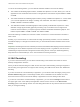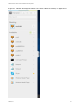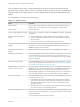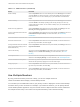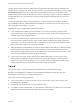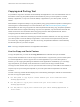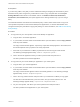Installation and Setup Guide
Table Of Contents
- VMware Horizon HTML Access Installation and Setup Guide
- Contents
- VMware Horizon HTML Access Installation and Setup Guide
- Setup and Installation
- System Requirements for HTML Access
- Preparing Connection Server and Security Servers for HTML Access
- Configure View to Remove Credentials From Cache
- Prepare Desktops, Pools, and Farms for HTML Access
- Configure HTML Access Agents to Use New SSL Certificates
- Configure HTML Access Agents to Use Specific Cipher Suites
- Configuring iOS to Use CA-Signed Certificates
- Upgrading the HTML Access Software
- Uninstall HTML Access from View Connection Server
- Data Collected by VMware
- Configuring HTML Access for End Users
- Using a Remote Desktop or Application
- Feature Support Matrix
- Internationalization
- Connect to a Remote Desktop or Application
- Connect to a Server in Workspace ONE Mode
- Use Unauthenticated Access to Connect to Remote Applications
- Shortcut Key Combinations
- International Keyboards
- Screen Resolution
- H.264 Decoding
- Setting the Time Zone
- Using the Sidebar
- Use Multiple Monitors
- Using DPI Synchronization
- Sound
- Copying and Pasting Text
- Transferring Files Between the Client and a Remote Desktop
- Using the Real-Time Audio-Video Feature for Webcams and Microphones
- Log Off or Disconnect
- Reset a Remote Desktop or Remote Applications
- Restart a Remote Desktop
Table 3‑5. Windows Key Shortcuts for Windows 7 and Windows Server 2008 R2 Remote
Desktops (Continued)
Keys Action Limitations
Win+G Cycle through running desktop gadgets.
Win+U Open the Ease of Access Center.
International Keyboards
When using non-English keyboards and locales, you must use certain settings in your client system,
browser, and remote desktop. Some languages require you to use an IME (input method editor) on the
remote desktop.
With the correct local settings and input methods installed, you can input characters for the following
languages: English, Japanese, French, German, simplified Chinese, traditional Chinese, Korean, and
Spanish.
Table 3‑6. Required Input Language Settings
Language
Input Language on
the Local Client
System
IME Required on the
Local Client
System?
Browser and Input
Language on the Remote
Desktop
IME Required on the
Remote Desktop?
English English No English No
French French No French No
German German No German No
Chinese (Simplified) Chinese (Simplified) English Input Mode Chinese (Simplified) Yes
Chinese (Traditional) Chinese (Traditional) English Input Mode Chinese (Traditional) Yes
Japanese Japanese English Input Mode Japanese Yes
Korean Korean English Input Mode Korean Yes
Spanish Spanish No Spanish No
Screen Resolution
If the Horizon Administrator configures a remote desktop with the correct amount of video RAM, the Web
client can resize a remote desktop to match the size of the browser window. The default configuration is
36MB of video RAM, which is comfortably more than minimum requirement of 16MB if you are not using
3D applications.
If you use a browser or Chrome device that has a high pixel density resolution, such as a Macbook with
Retina Display or a Google Chromebook Pixel, you can set the remote desktop or application to use that
resolution. Turn on the High Resolution Mode option in the Settings window, which is available from the
sidebar. (This option only appears in the Settings window if you are using a high-resolution display or a
normal display that uses a scale that is greater than 100 percent.)
VMware Horizon HTML Access Installation and Setup Guide
VMware, Inc. 41