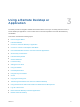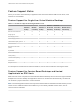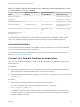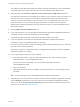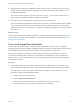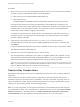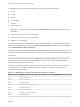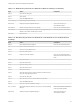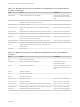Installation and Setup Guide
Table Of Contents
- VMware Horizon HTML Access Installation and Setup Guide
- Contents
- VMware Horizon HTML Access Installation and Setup Guide
- Setup and Installation
- System Requirements for HTML Access
- Preparing Connection Server and Security Servers for HTML Access
- Configure View to Remove Credentials From Cache
- Prepare Desktops, Pools, and Farms for HTML Access
- Configure HTML Access Agents to Use New SSL Certificates
- Configure HTML Access Agents to Use Specific Cipher Suites
- Configuring iOS to Use CA-Signed Certificates
- Upgrading the HTML Access Software
- Uninstall HTML Access from View Connection Server
- Data Collected by VMware
- Configuring HTML Access for End Users
- Using a Remote Desktop or Application
- Feature Support Matrix
- Internationalization
- Connect to a Remote Desktop or Application
- Connect to a Server in Workspace ONE Mode
- Use Unauthenticated Access to Connect to Remote Applications
- Shortcut Key Combinations
- International Keyboards
- Screen Resolution
- H.264 Decoding
- Setting the Time Zone
- Using the Sidebar
- Use Multiple Monitors
- Using DPI Synchronization
- Sound
- Copying and Pasting Text
- Transferring Files Between the Client and a Remote Desktop
- Using the Real-Time Audio-Video Feature for Webcams and Microphones
- Log Off or Disconnect
- Reset a Remote Desktop or Remote Applications
- Restart a Remote Desktop
The following keys and keyboard combinations often do not work in remote desktops:
n
Ctrl+T
n
Ctrl+W
n
Ctrl+N
n
Command key
n
Alt+Enter
n
Ctrl+Alt+any_key
Important To input Ctrl+Alt+Del, use the Send Ctrl+Alt+Delete toolbar button located at the top of
the sidebar.
n
Caps Lock+modifier_key (such as Alt or Shift)
n
Function keys, if you are using a Chromebook
n
Windows key combinations
The following Windows key combinations do work in remote desktops if you enable the Windows key for
desktops. To enable this key, you can click the Open Settings Window toolbar button in the sidebar and
turn on Enable Windows Key for Desktops.
Important After you turn on Enable Windows Key for Desktops, you must press Ctrl+Win (on
Windows systems), Ctrl+Command (on Macs), or Ctrl+Search (on Chromebooks) to simulate pressing the
Windows key.
These key combinations do not work for remote applications provided by RDS hosts. They do work as
listed for Windows Server 2008 R2 and Windows Server 2012 R2 single-user desktops and session-
based desktops provided by an RDS host.
Some key combinations that work in remote desktops with a Windows 8.x or Windows Server 2012 R2
operating system do not work in remote desktops with a Windows 7, Windows Server 2008 R2, or
Windows 10 operating system.
Table 3‑3. Windows Key Shortcuts for Windows 10 Remote Desktops
Keys Action Limitations
Win Open or close Start.
Win+A Open Action center.
Win+E Open File Explorer.
Win+G Open game bar when a game is open.
Win+H Open the Share charm.
Win+I Open the Settings charm.
Win+K Open the Connection quick action.
Win+M Minimize all windows.
VMware Horizon HTML Access Installation and Setup Guide
VMware, Inc. 38