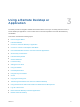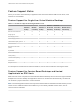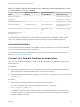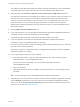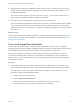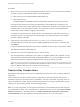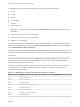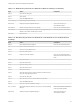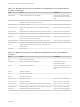Installation and Setup Guide
Table Of Contents
- VMware Horizon HTML Access Installation and Setup Guide
- Contents
- VMware Horizon HTML Access Installation and Setup Guide
- Setup and Installation
- System Requirements for HTML Access
- Preparing Connection Server and Security Servers for HTML Access
- Configure View to Remove Credentials From Cache
- Prepare Desktops, Pools, and Farms for HTML Access
- Configure HTML Access Agents to Use New SSL Certificates
- Configure HTML Access Agents to Use Specific Cipher Suites
- Configuring iOS to Use CA-Signed Certificates
- Upgrading the HTML Access Software
- Uninstall HTML Access from View Connection Server
- Data Collected by VMware
- Configuring HTML Access for End Users
- Using a Remote Desktop or Application
- Feature Support Matrix
- Internationalization
- Connect to a Remote Desktop or Application
- Connect to a Server in Workspace ONE Mode
- Use Unauthenticated Access to Connect to Remote Applications
- Shortcut Key Combinations
- International Keyboards
- Screen Resolution
- H.264 Decoding
- Setting the Time Zone
- Using the Sidebar
- Use Multiple Monitors
- Using DPI Synchronization
- Sound
- Copying and Pasting Text
- Transferring Files Between the Client and a Remote Desktop
- Using the Real-Time Audio-Video Feature for Webcams and Microphones
- Log Off or Disconnect
- Reset a Remote Desktop or Remote Applications
- Restart a Remote Desktop
Procedure
1 Open a browser. Use one of the following URI syntaxes to connect to the Connection Server instance
on which you have unauthenticated access to remote applications.
n
https://authority-part?unauthenticatedAccessEnabled=true
n
https://authority-part?
unauthenticatedAccessEnabled=true&unauthenticatedAccessAccount=anonymous_account
In the above URI syntaxes, the authority-part specifies the server address and, optionally, a non-
default port number. Server names must conform to a DNS syntax. To specify a port number, use the
following syntax: server-address:port-number . The anonymous_account is the Unauthenticated
Access user account created for logging in anonymously.
Connections to Connection Server always use SSL. The default port for SSL connections is 443. If
Connection Server is not configured to use the default port, use the format shown in this example:
horizon.company.com:1443.
2 (Optional) If you did not specify the unauthenticatedAccessAccount query, select an
Unauthenticated Access user account from the User account drop-down menu, if necessary, and
click Submit.
If only one Unauthenticated Access user account is available, the user account is selected by default.
The application selection window appears.
3 Click the icon for the remote application that you want to access.
The remote application is displayed in your browser. A navigation sidebar is also available. You can
click the tab at the left side of the browser to display the sidebar. You can use the sidebar to access
other remote applications, display the Settings window, copy and paste text, and more.
Note You cannot reconnect to unauthenticated application sessions. When you disconnect from the
client, the RDS host logs off the local user session automatically.
Shortcut Key Combinations
Regardless of the language used, some key combinations cannot be sent to the to a remote desktop or
application.
Web browsers allow some key presses and key combinations to be sent to both the client and the
destination system. For other keys and key combinations, the input is processed only locally and is not
sent to the destination system. The key combinations that work on your system depend on the browser
software, the client operating system, and the language settings.
Note If you are using a Mac, you can map the Command key to the Windows Ctrl key when using the
key combinations to select, copy, and paste text. To enable this feature, you can click the Open Settings
Window toolbar button in the sidebar and turn on Enable Command-A, Command-C, Command-V,
and Command-X. (This option appears in the Settings window only if you are using a Mac.)
VMware Horizon HTML Access Installation and Setup Guide
VMware, Inc. 37